Configuring Logos
Business Connect Server provides custom layout settings that allow administrators to specify the logos that the Business Connect app should display.
To configure logos, do the following:
-
In Admin Tool, click .
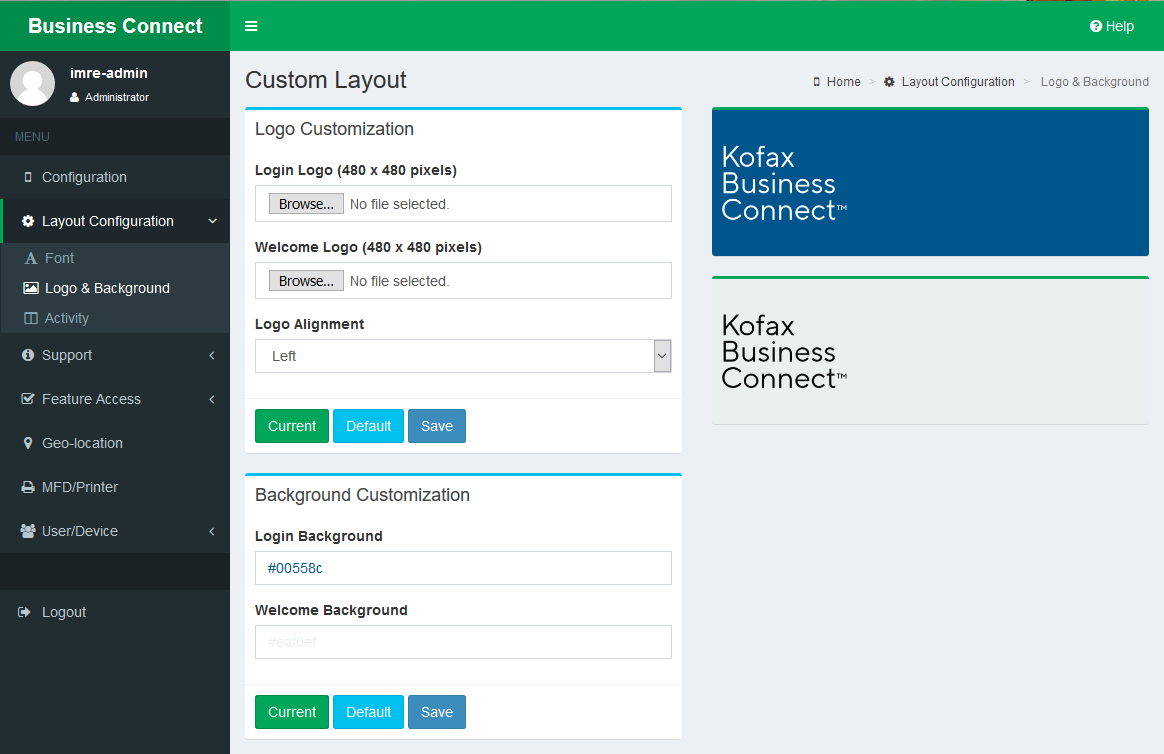
-
To replace the logo displayed on the login screen of the Kofax Business Connect app, click Browse in the Login
Logo section. The standard File Upload
dialog box shows up, and you may select an appropriate image file to use.
Only .png image files can be used, with size 480×480 in pixels.
-
To replace the logo displayed on the welcome screen of the Kofax Business Connect app, click Browse in the Welcome
Logo section. The standard File Upload
dialog box shows up, and you may select an appropriate image file to use.
Only .png image files can be used, with size 480×480 in pixels.
- In the Logo Alignment list, select the desired logo alignment (Left, Center or Right).
-
Click Save to keep all changes in Logo
Customization, and use the new logo settings in the mobile
applications.
- You may click Default to discard all changes in the Logo Customization section and load the factory settings.
- You may click Current to discard all changes in the Logo Customization section and revert all parameters to the last saved ones.
- You may need to restart the Business Connect app, and log in again to see changes reflected on the user interface.
