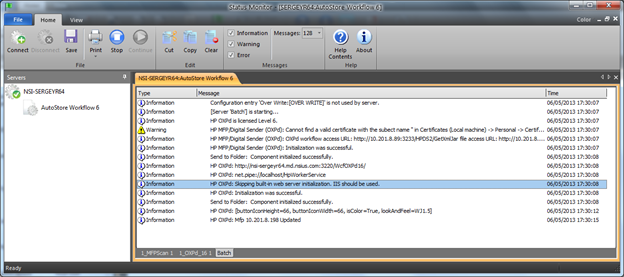Configuring the component for IIS
Configure the HP OXPd component to use IIS web application settings:
- Open the AutoStore Process Designer.
- Add the HP OXPd component to the configuration.
- Double-click the component to open its configuration dialog box.
-
On the Preferences tab, specify the Web App
Port setting for your IIS web application (typically, 80 for
HTTP connections or 443 for HTTPS connections).
The following figure shows sample settings:
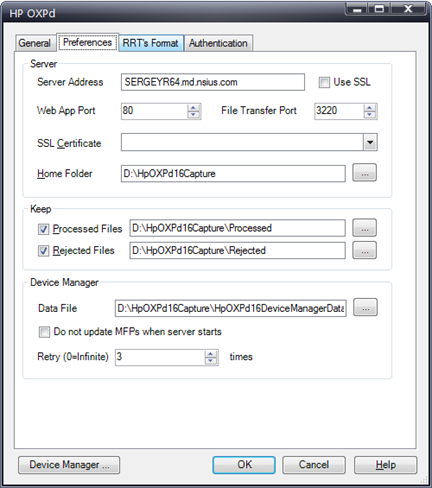
-
If you want the MFP device to connect using SSL, select Use
SSL.
The system applies the certificate that you select from the SSL Certificate drop-down list box to the File Transfer Port, not the Web App Port.
-
Save your changes and restart the AutoStore service.
The Status Monitor shows entries indicating that the component is using IIS and the MFP device has been updated. The following figure shows an example: