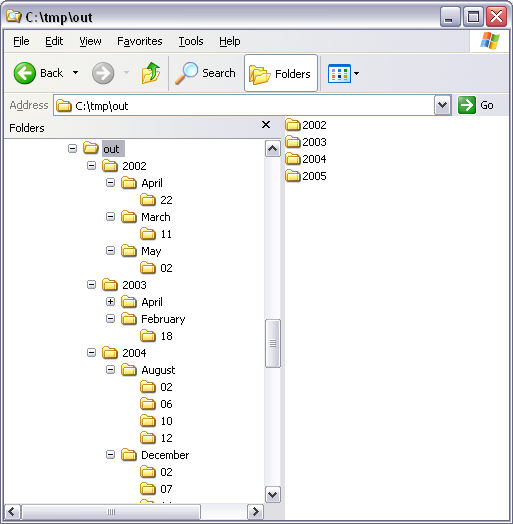Configuration walkthrough
- In the AutoStore Process Designer, click , and set Perform this task to create a new configuration, and set the task frequency to 1 second.
-
Drag the Multi-Poll capture component and the Send to
Folder route component into the configuration.
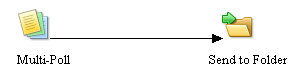
-
Double-click the Multi-Poll component, and on the
Folders tab, click Add Folders and add
folders to the component.
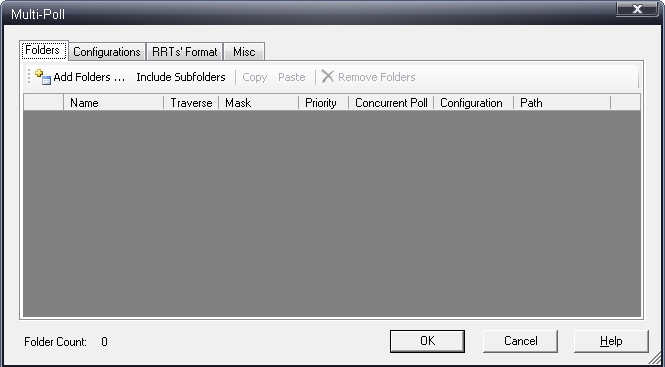
-
Remove the first row from the list and select the Traverse check
box:
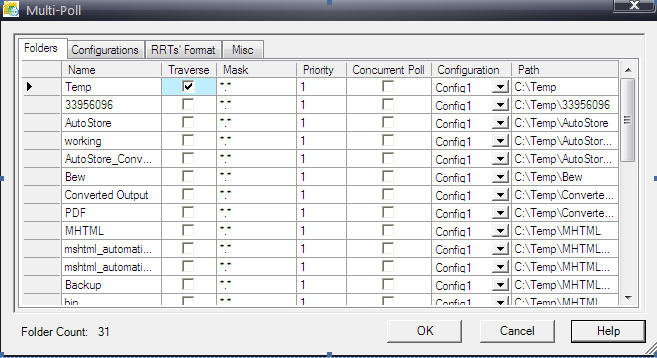
-
Switch to RRTs' Format tab, increase Last Write
Time RRTs to 3, and enter the following formats:
RRT Value Last Write Time 1 yyyy Last Write Time 2 MMMM Last Write Time 3 dd 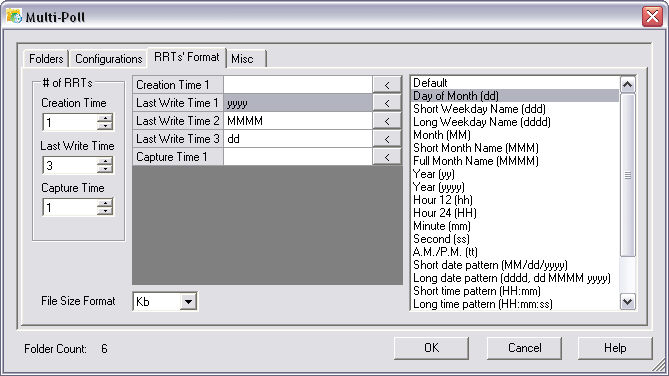
-
Switch to Configurations tab and configure the Send to Folder component
with the following parameters (use Multi-Poll and Send
To Folder RRTs from the Available RRTs dialog
box):
Option Value Folder Path C:\tmp\out\~FPP::FileLastWriteTime1~\~FPP::FileLastWriteTime2~\~FPP::FileLastWriteTime3~ Rename File Select this check box. Schema ~STF::FileName~_~STF::Counter~~STF::FileExt~ 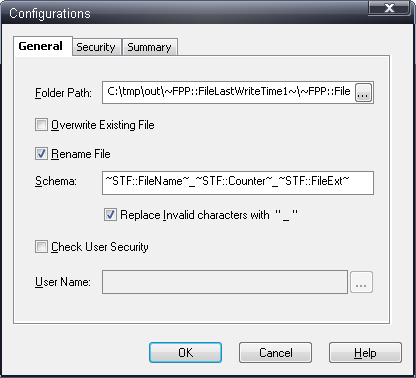
-
Click the OK button in the Send To Folder component configuration dialog
box.
Do not create folders now.
- Press the OK button in Multi-Poll configuration dialog box.
- Click and name the file MultiPollDemo.cfg.
- Start the process from the Service Manager interface.
- Copy any folder structure under the folders Folder1 – Folder6, and see the result in c:\tmp\out.
In our example we have the following source folder structure in C:\tmp\in:
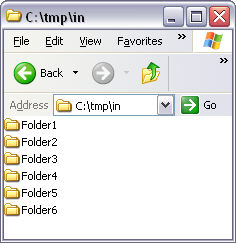
We want to poll Folder1 – Folder6, but not c:\tmp\in itself. After we add c:\tmp\in, the component scans the entire folder structure and adds it to the folder list:
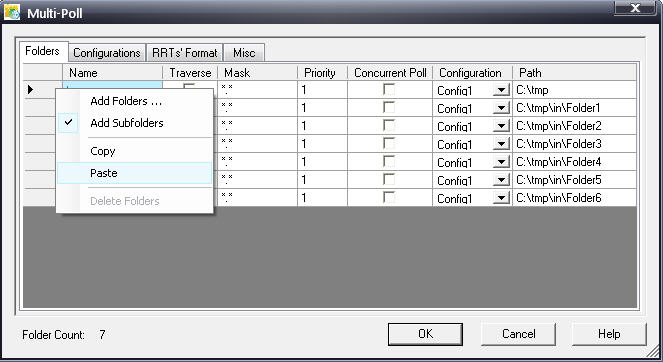
The result should look something like this: