Test Sessions
You can always view all the test sessions that have been run under the .
-
The
Run sessions section
lists all the saved sessions. It contains the following information:
- Creation time
- Name
- Total number of test runs within the session
- Number of failed test cases
- Session duration
- Insight version
- Project version
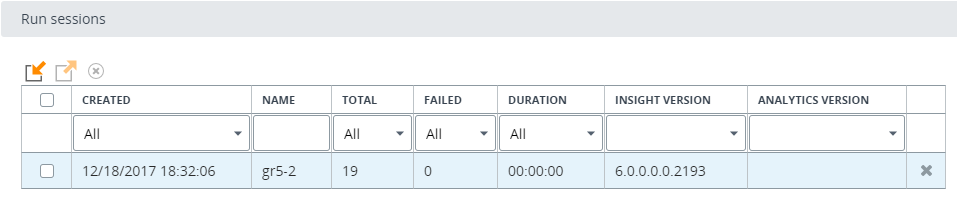
-
With
Run sessions, you can
perform the following actions.
- Import: Click the Import icon, select the required file, and click OK. All the test run sessions are imported to Insight.
- Export: Select the required test sessions and click the Export icon.
- Delete: You can either delete each session by using the delete icon at the end of the row or select multiple sessions and click the delete icon from the toolbar.
-
The
Test runs section gives
details about the selected session: about each test run from the session and
about the corresponding test case. It contains the following information.

- View, Component, Type: All properties are taken from the test case.
- Query duration: Total duration of the query to the database. Also includes percentage that shows difference with the expected result.
- Processing duration: Total duration of all queries to the database and also query processing time. Also includes percentage that shows difference with the expected result.
- Total duration: Total query duration, including processing results and post-processing (formatting, coloring, and more). Also includes percentage that shows difference with the expected result.
- Comparison: Comparison results between the test run session and expected results. Possible variants include: identical results, different results, missing original result, missing expected result, missing both results, test run skipped, expected result changed.
- Details: Click this button to view more details about the
test run.
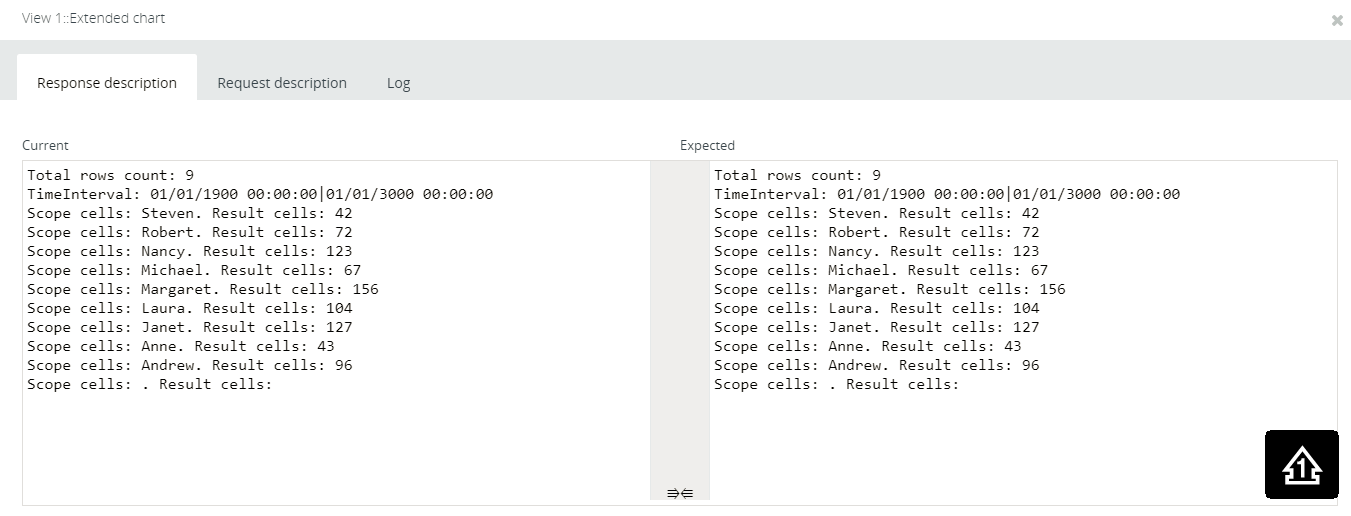
- Comment: Shows the comment to the test case. You can edit comments.
-
With test runs, you can insert or edit comments and perform the
following actions.
- Export: Select the required test run and click the Export icon.
- Delete: You can either delete each session by using the delete icon at the end of the row or select multiple sessions and click the delete icon from the toolbar above. The export file contains the selected session and expected session. The session includes only selected test runs and corresponding test cases.
- Make as expected: You can select some of the test runs and
convert them aSend email: Configure parameters for sending test run results to
the specified email.
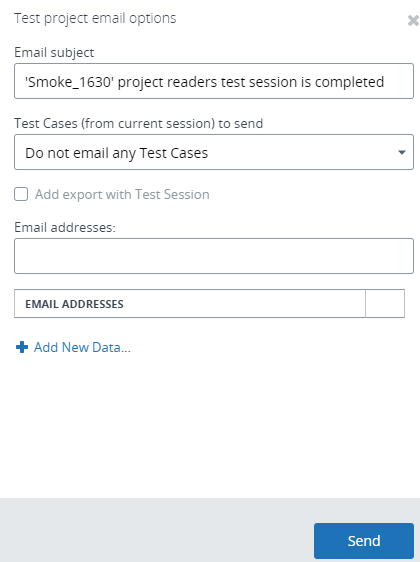
- s if they are identical to expected results. In all other test runs, the comparison results Identical, Different, and Missing are substituted with Expected result changed.
- Delete: You can either delete each test run by using the delete icon at the end of the row or select multiple test runs and click the delete icon from the toolbar.