Add actions to menu items
-
On the toolbar, click
View Holder
 and drag it to the
dashboard.
and drag it to the
dashboard.
The Data Options window appears.
- In the Data Options name field, enter a name for the View Holder window.
- Optionally specify the default View for the View Holder to display before the menu is selected and click OK.
-
Click
Menu
 and drag it to the dashboard.
and drag it to the dashboard.
The Data window appears.
- In The menu affects the View holder component, select an option from the list.
-
In the
Component label field,
select a component label for the
View Holder.
This establishes the connection between the Menu and the View Holder. The menu displays all Views associated with this View Holder.
-
Construct the menu using the Add Child, Delete, Add Peer, and Set
as Default options.
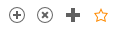
-
Add Child: Add a sub-menu item
-
Delete: Remove a menu item
-
Add Peer: Add top level navigation
-
Set as Default: Highlight the selected menu item when the menu opens and puts a flag in front of the menu item (visible only in design mode).
Note Set as Default does not determine what is visible in the View Holder upon startup. Visibility is established in the View Holder's data options settings.
-
- Navigate to field, and enter a name for your menu items.
- Optionally select Icon and search for an icon.
- Save your changes.