Context menu for the Viewer
There are some general context options that are available within the Viewer, such as open the component in Studio (if you have rights), refresh the Viewer and more. To access this context menu, right-click anywhere in the empty space in the Viewer or select Viewer in any component menu.
Open in Studio
This option is available only if you have special rights to access Studio and edit this component. When you click it, the Studio application opens in a separate browser tab with the current View open and you can edit it as usual.
View info
This option opens a pop up window with the following information:
- Project name
- View name
- Meta DB version
- Data DB version
Refresh
This option refreshes the Viewer page and all components.
Change password
This option is available only if the administrator granted you with such permissions. On the Change password screen, you need to provide your old password, your new password and confirm it again.
Logout
This option logs you out of the Viewer. Use this option to change the user. In this case you are presented with the general Viewer logon screen where you need to provide your credentials.
Bookmarks
Bookmarks in Insight are similar to bookmarks in any browser: you can save the screen configuration of the page for a later use. Bookmarks save the page configuration including any charts on that page and any filtering applied to that page. The saved bookmark can be reloaded any time to recreate the page and changed data will be reflected in the reloaded page configuration. All existing bookmarks are listed in the reverse chronological order by default and also show bookmark authors (user names).
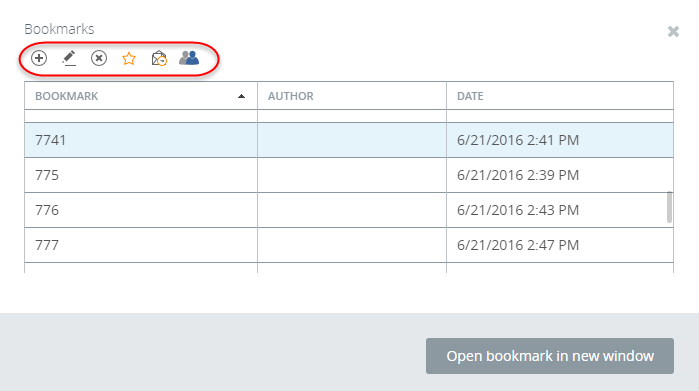
Also, there are additional actions you can perform by clicking the icons in the upper row:
- Add a bookmark.
- Delete a bookmark.
- Add bookmark to browser (Note: currently works only with the Internet Explorer).
- Send a bookmark to mail recipients (the default mail client is launched with the bookmark link inserted in the message body).
- Set the bookmark visibility to be either personal, public or available for specific Insight roles.
Bookmarks can be sorted in columns in the ascending and descending order. Click Open bookmark in new window to launch a new browser page.
Language
If you have several languages available for the Viewer, this menu expands with the list of available languages. Select the required language and the Viewer refreshes immediately to apply the change.
The list of available languages is set in the Studio application by the designer of the View.
Theme
Lists all themes applicable for the View.
About
This option launches a screen that lists copyright and version information for your Kofax Insight product.
Help
This option launches the Kofax Insight Viewer Help in a separate browser tab.