Load historic data
You can load historic data and break it into small time periods (chunks).
- On the Documents Tree, navigate to Execution Plans, right-click and select New Execution Plan.
- Assign a unique, descriptive name to the plan and click OK.
- Click the Schedule options button.
- Under the "Data load type" section, select Historic data load.
- Select whether you want to schedule a manual, daily, or incrementally updated plan. For daily updates, select Every day, at specific times. Click the plus sign and set the execution time.
- For time interval updates, select Every... and the time interval for refreshing the data.
-
To set the historic data load, under the
"Historic interval" section, set the date range. Use the
Frequency setting to
segment your data into chunks. Select
Chronological order to
load the data from the
"From" date in chronological order.
Note If "Chronological order" is not selected, the data load begins from "To" date and moves backwards. In most cases it makes sense to load the data backwards, so we recommend to keep the "Chronological order" unselected.
For example, we set the data load from 1/1/2010 to 1/1/2016, set the frequency to six months, and do not select "Chronological order."
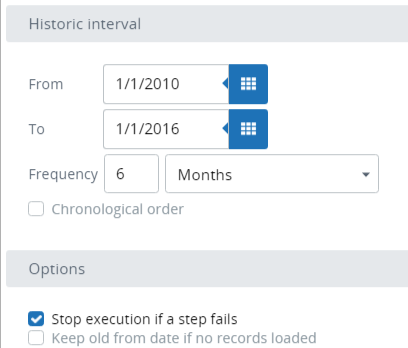
In this case, the data load is made from 6/1/2015 to 1/1/2016, then from 1/1/2015 to 6/1/2015.
- To assign your execution plan to a specific record or metric group, click the plus sign in the Plan window. A window with available options appears. Set the options as required.
-
Click Save
 .
.