Export a project as separate files
Typically, all documents (records, metrics, Views, and more) in a Kofax Analytics project are stored as separate files in a source control system. In Insight Studio, you can export the project in separate files and then check these files into the source control system.
Each document will be saved in a separate file in the text format. With these exported documents, you can use any source control system to manage different project versions, monitor and revert changes.
For example, a project has the following structure:
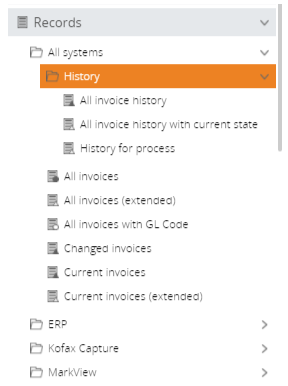
The exported files retain the same structure:
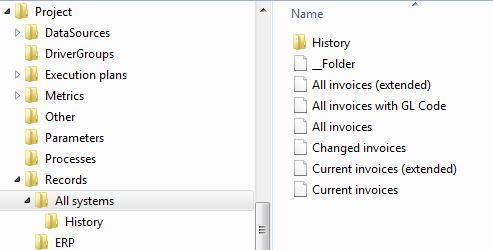
- In Studio, on the toolbar, open Tools and click Export.
- On the Export of <project name> screen, select all the required documents to export.
- Select the Export to separate files check box. If required, you can also export project APIs.
-
Click
Export and wait until the
process is complete.
A ZIP file is downloaded.
- Extract the downloaded ZIP file and locate the project files on your computer. Check the files into the corresponding folder of the source control system (if required).
Export files to the specified directory
You can also export an Insight project directly to the directory of the source control system. When these files are imported, all existing files that have not been changed are not overwritten.
- Find the web.config file located in the WcfDataService directory of the Insight installation directory. In this file, set Insight.DataService.UseSourceFolder to true. Save the changes.
-
In Studio, on the toolbar, click
Tools and open
Configuration settings.
Find
Analytic project source
folder and map the project folder to the source control system
folder.
Note It is also possible to provide the directory path manually during export/import.
- Under Tools, click Export to source folder.