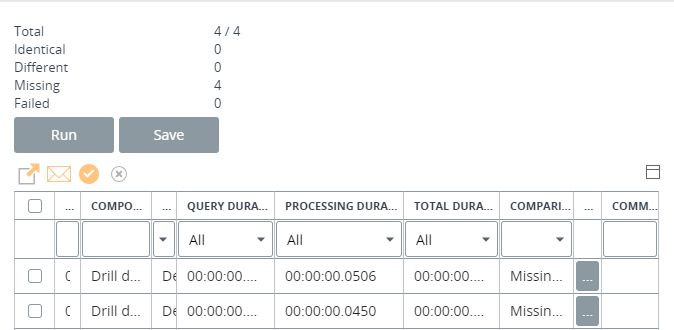Run tests
If some modifications are introduced into the project, you can run the test cases to compare the new results with the previous ones. You can select miscellaneous test cases or test groups.
- Navigate to . Select test groups in the Test groups section or select specific cases in the Test Cases section.
-
Select your preference for using the cache from the list under
Enable cache.
- Default: Use settings defined for the component.
- Enable: Force using the cache for all requests.
- Disable: Disable using the cache for all requests.
- Select Is parallel to run all tests simultaneously. Otherwise, they are run sequentially: in this case, the time for each request is calculated more precisely. Use the parallel running of cases to expedite test execution, and also note that such a procedure is very similar to the real life: typically, a dashboard sends multiple requests at the same time.
- Click Run to run the test cases or Run and Save to automatically save the session after its completion. If you selected Run, then you can click Save and assign a name to the test run session after all test cases are executed. All test run sessions are stored under Test Sessions.
You can perform the following actions with test runs.
- Export: Select the required test cases and click the Export icon.
- Send email: Configure parameters for sending test run results to
the specified email. The sample screen below shows a possible email message
about a launched test session.
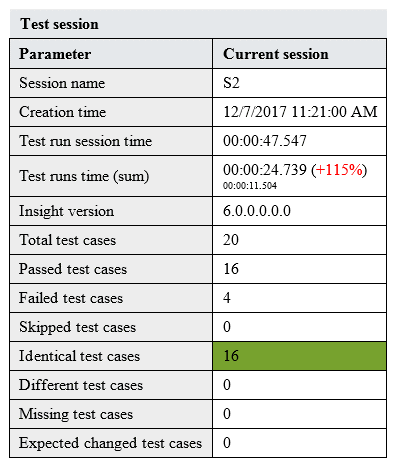
- Make as expected: You can select some of the test cases and convert them as if they are correct. In all other test runs, the comparison results Identical, Different, and Missing are substituted with Expected result changed.
- To delete test cases, select all the required cases, and click Delete. Confirm your choice.