Add languages to a project
Define which languages you want to appear on View dashboards.
- Select .
-
Click
Supported languages.
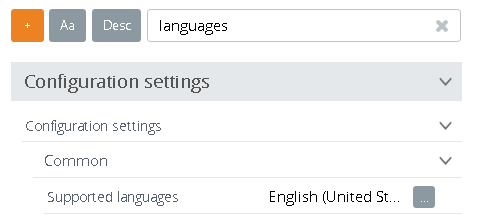
A list of supported languages appears.
- On the Select project languages window, select the languages you want to appear on the View dashboards.
-
Confirm that your
Default language
preference is selected.
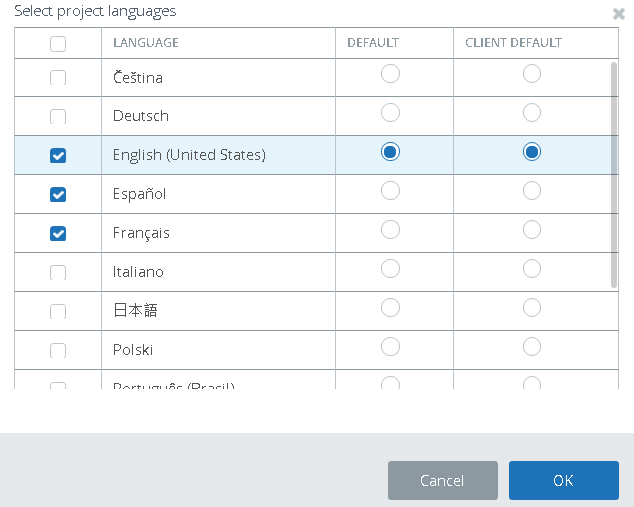
You can set the client default locale in the "Client default" column. If it is not set, then the project locale will be used (from the "Default" column). -
Click
OK.
This list appears in the Viewer in the context menu under the options.
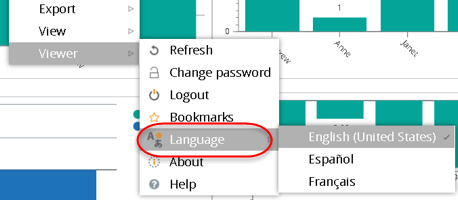
Localize a dashboard
- Add the languages to your project.
- Generate the database language text translation tables. These tables contain two columns: one in English and the other column is the translated text that needs to be entered by you.