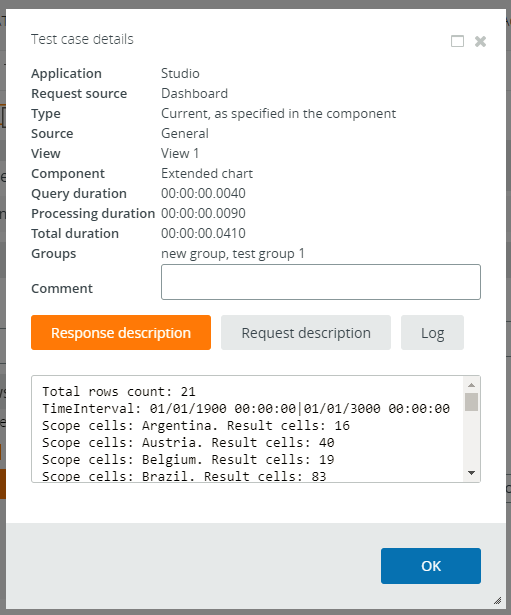Manage Test Cases
You can manage test cases in Studio.
- On the Documents Tree, navigate to .
-
In the
Test Cases section, all
the existing test cases are grouped under Views. The following rules apply.
- The menu tree shows only the folders and Views that contain test cases.
- The Undefined folder groups all test cases recorded in Views that are not found (for example, they were deleted).
- Each component used in recording test cases has a listing of cases marked by the time stamp when the case was generated.
- You can use check boxes to select cases or in the Test groups section to select the whole group of cases simultaneously.
- The search panel is also provided to search for the required
item.
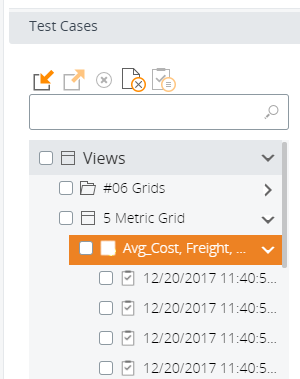
-
You can perform the following actions with groups.
- To export test cases, select check boxes for all required test cases and click Export. You can also select whether to export test cases and their expected results.
- To import test cases, click Import above the list of cases. Navigate to the required file and click OK. All the test cases are imported to Insight.
- To delete test cases, select all the required cases, and click Delete. Confirm your choice.
- You may select all test cases for the non-existing components
(grouped in the Undefined folder) by using the
Select cases from non-existing
components button from the toolbar.
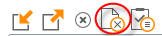
- To view details about the selected test case, click
Details.