MDX metrics
MDX metrics are built from Analysis Services (AS) or SAP BW cubes. To create an MDX metric, you need to use either the AS or SAP BW data source types (see SAP BW database type). Make sure you created the applicable data sources before starting to create an MDX metric.
Analysis Services are accessed through the identity used for the application pool based on the WCF service.
-
Do one of the following:
-
From the Guide section, under Define metrics, click the Add new metric link.
-
On the Documents Tree, right-click Metrics and select New Metric.
-
- Select the Data Source available and the cube in the drop-down menus. Assign a unique, descriptive name to the metric.
-
Click the
Create button associated
with it.
The metric editing window appears.
-
Select the required measures from the list of available in the
cube measures or use the
Select all check box.
These measures are added to the metric.
-
Fill the fields on the left as required. Possible options include:
-
Metric Name: Change the metric name here if required.
-
Type: Shows the type of the metric.
-
Base on: Shows the name of the cube that the metric is based on.
-
Metric Date Dimension: Select the required date format from the drop-down list (for example, year, month, day, etc.).
-
Metric Date Hierarchy: Select the date hierarchy to use in Analysis Services.
-
Metric Date Format: Select the date format based on which a date from the cube is converted to Insight. See OLAP Date Format.
-
Results format (optional): Select a measure from the list on the right and then select the format for it.
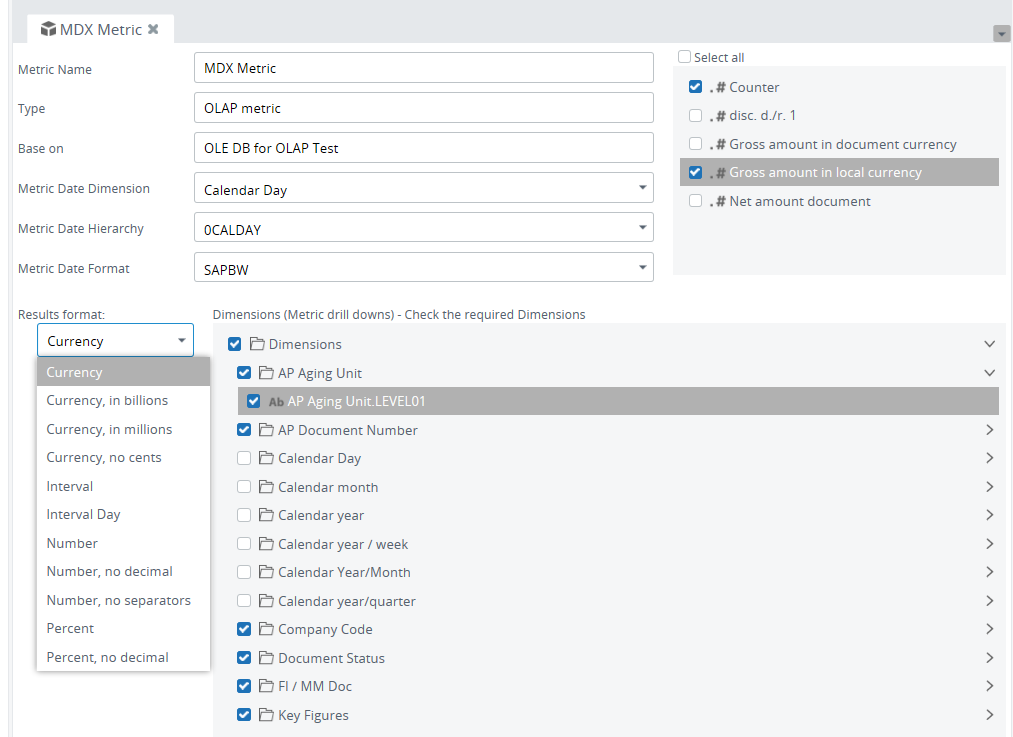
-
-
Select the required dimensions in the list.
Note The list of dimensions is the same for all measures.
-
Use the
Property Panel
to configure different options for each dimension.
- MDX Text Property: Select the property of the SAP BW dimension to display in the metric table.
- MDX Display Type: Configure how to display the OLAP metric. Possible options include:
- Key: Display the dimension value.
- Text: Display the property value set in MDX Text Property.
- Key Text: To display the value first and then the property value set in MDX Text Property.
- Text Key: To display the property value set in MDX Text Property and then the value.
Note If a translation table is assigned to the dimension, then translation table value is used instead of the MDX Display Type value. -
Click
 . You can use the MDX
metric like any other metric.
. You can use the MDX
metric like any other metric.