Test Groups
You may group test cases according to some principles and later run the whole groups of cases together: for example, all test cases related to processes. Test groups are managed in the Test Cases editor.
- In Studio, on the Documents Tree, navigate to .
-
In the
Test groups section, all
existing groups are listed in the alphabetical order. You may perform the
following actions with groups.
- To create a new
group, click
Add New Data. Assign a
unique, descriptive name to the group and select the test cases. The list
contains all Views where test cases were recorded. Click
OK.
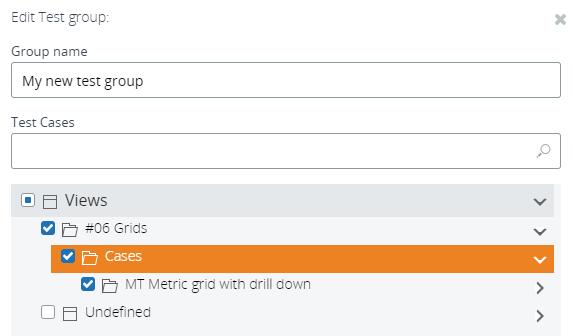
- To edit an existing group, highlight it, and click Edit group. Add or remove required test cases by using the check boxes and click OK.
- To delete an existing test group, highlight it, and click Delete. Confirm your choice.
- To export test groups, select check boxes for all required groups and click Export above the list of groups. You can also select whether to export test cases and their expected results.
- To import test groups, click Import above the list of groups. Navigate to the required file and click OK. All the groups and test cases are imported to Insight.
- To create a new
group, click
Add New Data. Assign a
unique, descriptive name to the group and select the test cases. The list
contains all Views where test cases were recorded. Click
OK.