Grouping (for non-process charts)
Use this option to simplify displaying data on charts by grouping selected chart segments or bars as "Others." This feature may be helpful for reports with large amounts of data to avoid overwhelming the chart. For example, we can use this feature on a bar chart.
Note This option may not be available if the dashboard designer
disabled it in Studio via the Property Panel.
-
Select the required component and right-click.
The context menu appears.
-
Navigate to
and click this option to enable the grouping
mode.
The chart enters the grouping mode. Each click on the bar adds or removes it from the selection. Also, you can use the zoom selection to highlight multiple bars in the near proximity.
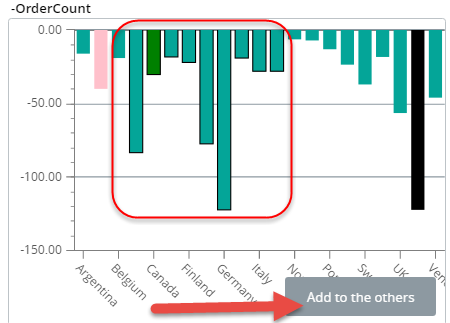
-
When at least one bar is selected, the
Add to the others button
appears. Click it to combine the selected bars into
"Others."
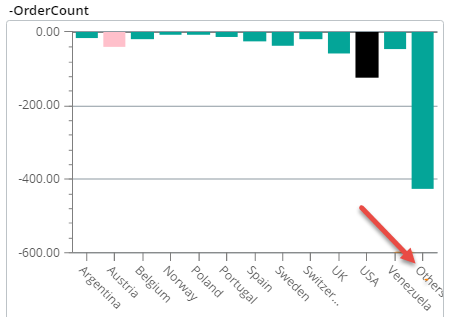
- You can enable or disable grouping mode under .
-
Also, you can manually edit your Others list by navigating to
.
The list appears with all possible items with the items from "Others" being selected. The dimensions are listed in the ascending alphabetical order.
- Edit the list as required and click OK.