Managing cursor
The current cursor position is very important for building an expression. At any point, a cursor can have one of the following states:
-
In a spot before or after any token
-
Inside the direct entry field (see direct entry)
-
No cursor, a token is selected
-
No cursor, no token is selected
Cursor before or after a token
The cursor is placed before or after a token if you click in a pink spot.
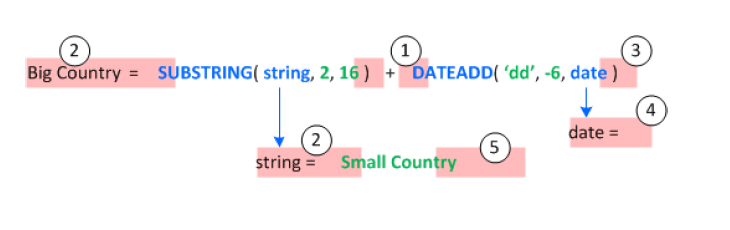
Once you click in an available spot, the cursor is available there. You can perform the following operations:
-
Delete the Left token or special operator by clicking the Backspace button or key.
-
Delete the Right token or special operator by clicking the Delete button or key.
-
Move to the next/previous available spot by clicking the Right/Left key.
-
Insert a token at the cursor position. In this case, the cursor moves to the spot after the inserted token.
-
Start typing with any non-special symbol or space. See direct entry.
Direct entry
You are able to type on the keyboard at the cursor position while the cursor is outside of a token.
-
If you type any special operator, it has the same effect as clicking the special operator button. The cursor remains outside of any token.
-
In all other cases, after a first letter an input field is created, allowing to type and edit a string.

-
The input field goes on top of the existing expression. Once the field is converted into a token, the layout of the expression is recalculated.

-
Once you press Enter or change the focus from the input field, a new token is created and the cursor is placed after it.

No cursor, token is selected
If you click directly on a token, the token is selected.
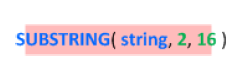
-
If the token is a direct entry, it converts into the input field as shown in the direct entry.
-
The token appears in bold.
-
If the token is collapsed, it is expanded.
No cursor, no token is selected
If you click into the empty space of the editor (inside the Expression panel):
-
Current selected token is unselected and collapsed
-
Direct entry field goes away
Use Tab key
You can click Tab or Alt+Tab to move between the available cursor positions in the order of the token and subtokens.