Text
The Text option functions like any text box and allows you to type words and apply text formatting. In addition to displaying static text, this component can display dynamic text such as a metric value, the current date, or the name of the currently logged-in user.
-
On the toolbar, click the Text icon
 and drag it to a View.
and drag it to a View.
A text box appears.
-
Click the Templates
 icon.
icon.
The Templates window appears.
-
Select the template options to display.
-
Use Custom Properties to display the user name or the current date.
-
Use Time Filter Value to display the beginning or end of the time interval set to the filter group associated with the component.
-
Use Filter Value to display the currently selected value for the given dimensions, such as Country or City.
-
Use Record Data to allow users to select a record and the field from the record to display. You can also select the Load from server option in this section.
-
Use Metric Data to display metric data as text. The options are similar to context menu panels used to define components.
-
- Click OK.
-
You can also add an image, a table or a hyperlink to the text
component.
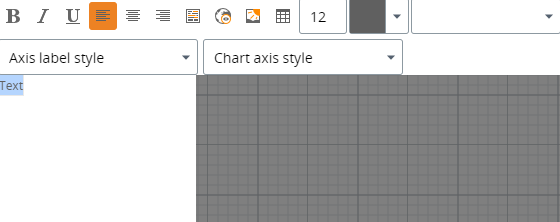
- Select the location of the image, table, or hyperlink and click OK.