Create an execution plan
An execution plan is an Insight document. You can run execution plans from the Data Loader application.
-
In
Studio,
right-click
Execution Plan and select
New Execution Plan.
The New Execution Plan window appears.
-
In the
Name field, enter a name
for the execution plan and click
OK.
The execution plan editor opens.
-
Click
Schedule Options.
The Scheduling Option window appears.
-
In the
Schedule section, select the frequency of the
plan update schedule:
-
Manually
-
Daily
-
Incrementally
-
-
If you select
Every day, at specific
times, click Add
 .
.
The Execution time window appears.
-
Click the calendar icon and slide the bars to set the hour and
minute when you want the data to automatically update.
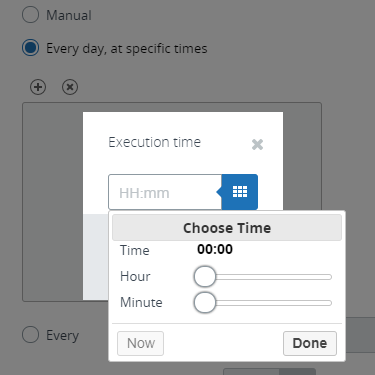
The selected time appears in your Execution Plan.
Note For more information about scheduling options, see the Kofax Insight Data Loader Help. - Click OK.
- For a time interval update, select Every and select time interval settings, based on the preferred frequency for refreshing your data.
-
To assign your
Execution Plan to a
specific record or metric group, add running an external program as a step, or
more, in the Plan window, click Add
 to open a menu of options.
to open a menu of options.
- If you select Run External Program, you can select the template document created in Admin Console which contains the path. The list of available external program templates is available under the Program drop-down list. Use the Arguments field to manually enter program arguments. Select Wait for exit external program to wait until the external program is complete and then proceed with the data load. If you clear this check box, the external program is launched but the data load continues without pausing.
- Select an option to assign your Execution Plan, such as a specific group.
-
To customize handling indexes during the data load, use the
Rebuild Indexes Mode option on the
to select one of the following:
-
Don't rebuild indexes
-
Rebuild all indexes
-
Use record settings: In this case, index handling is managed by the individual setting for the record, described in Customize index handling.
This option is available for each step.
-
-
Click Save
 .
.