Work with transaction descriptions
- Using Manager, click the Document profiles object bar.
- Click the plus sign (+) to expand a documentprofile.
-
Click the plus sign (+) to expand the
Transaction descriptions folder. This contains
the
transaction descriptions that you added to
the
document profile.
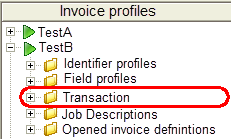
You can:
- Add a transaction description
You can add:
- one transaction description
- one archive transfer
- one start transaction description
- one stop transaction description.
You specify which ones to use in the Transfer job.
To add a transaction description, right-click the Transaction descriptions folder and select Add.
- Open a transaction description for editing
When you open a transaction description, you can edit its settings. You can edit the transaction description at any time, even when the invoice profile is active. The changes you make will be used in the next Transfer job that is started after you save the transaction description.
To open a transaction description, either double-click it or right-click it and select Open.
- Mark a transaction description as the default standard transaction description
After you mark a default standard transaction description, it will be used starting with the next Transfer job if the Transfer job specifies <Default> as the Standard transaction description.
To mark a transaction description as the default standard transaction description, right-click it and select Default.
