Work with document profiles
- Using Manager, click the Document profiles object bar.
- Click the plus sign (+) to expand a documentprofile.
-
The icon for each
document profile indicates its current status
in the system. How
a
document profile can be modified or used in production depends on whether
it is active/inactive and open/closed.
- Document profiles
that are
active have an arrow icon.
- A green arrow
(
 )
indicates that the
document profile is closed and can be used in a
job description to process
documents.
)
indicates that the
document profile is closed and can be used in a
job description to process
documents.
- A gray arrow
(
 ) indicates that the
document profile is open (editable). It needs to be
closed before it can be used in a job
description.
) indicates that the
document profile is open (editable). It needs to be
closed before it can be used in a job
description.
- A green arrow
(
- Document profiles
that are
inactive have a square icon. They cannot be used in a
job description to process
documents.
- A yellow square
(
 ) indicates
that the
document profile is closed. It cannot be edited or
used in a job description. It must first be
opened, in order to activate it, and then
subsequently closed, to be able to use it in a job description.
) indicates
that the
document profile is closed. It cannot be edited or
used in a job description. It must first be
opened, in order to activate it, and then
subsequently closed, to be able to use it in a job description.
- A gray square
(
 ) indicates
that the
document profile is open (editable). It needs to be
activated and then closed before it can be
used in a job description.
) indicates
that the
document profile is open (editable). It needs to be
activated and then closed before it can be
used in a job description.
- A yellow square
(
Consequently, only those document profiles that have a green arrow icon (that is, indicating that they are both Active and Closed) can be used in a job description to process documents.
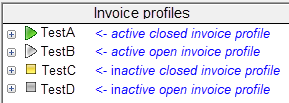
- Document profiles
that are
active have an arrow icon.
Folders and objects
There are subfolders under each document profile. The folders contain objects that are part of, or connected to, the document profile.
Use your mouse
To work with folders:
- Click the + or – to expand or contract the folder contents.
- Right-click a folder icon to get a shortcut menu with the actions you can perform.
To work with objects:
- Right-click an object icon to get a shortcut menu with the actions you can perform.
- Open the object. Double-click an object icon to view or edit its settings.
Open and close a document profile
To open a document profile, double-click it. If the document profile is inactive, you can edit its contents. See Working with field profiles, for example.
If the document profile is active, you can only edit certain settings and objects. (Or you can deactivate it.)
To close a document profile, right-click it and select Close.
Change the document profile settings
Please see Changing the document profile settings for instructions.
Add objects to a document profile
If the document profile is inactive, you can add all types of objects:
To add objects, right-click the document profile and select Add.
If the document profile is active, you can only add certain types of objects. (Or you can deactivate it.)
