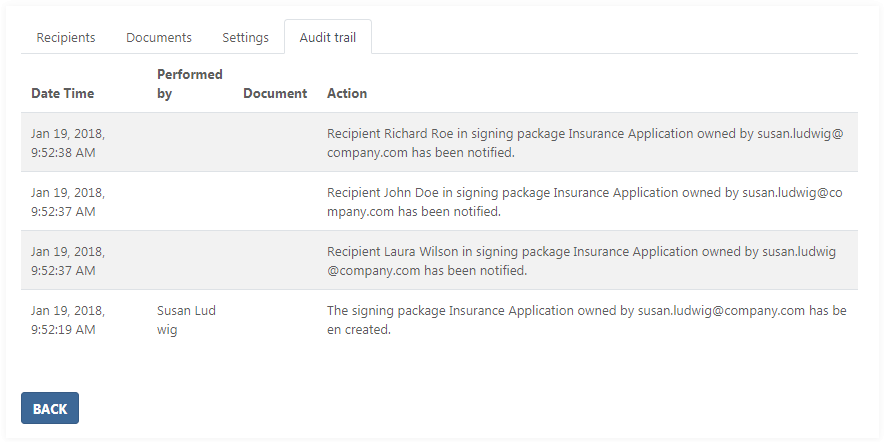View signing package details
A user can view the details of a signing package when selecting View on the Signing packages page for a dedicated signing package.

The page shows:
- General signing package information
- Recipient information
- Document information
- Signing package settings
- Audit trail table

In the Recipients tab, a user can start the Sign now process. For details, see In-person signing session.
With Send email to all, a user can resend an invitation to all recipients to start the signing session for a signing package.

For a selected signer, Sign now and Send email are available.
Click Send email to display the following dialog box:

Click the Edit link to change the email address for a required recipient.

The following form to edit email is displayed:

Click Show details to view advanced information, including Certifications, Authentication and Supplemental documents.
Use the Supplemental documents section to download supplemental documents, which were uploaded by a recipient.
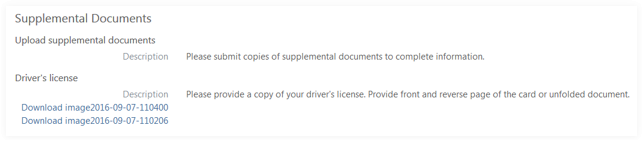
The user can regenerate an access code for a specified recipient if the authentication method is Access Code for the recipient.

Click the Generate new Access Code link to display the dialog box with the new generated access code.
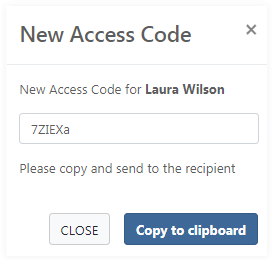
If the authentication method is external authentication for a recipient, the corresponding provider name is displayed:

In the Documents tab, a user can download one or more documents:
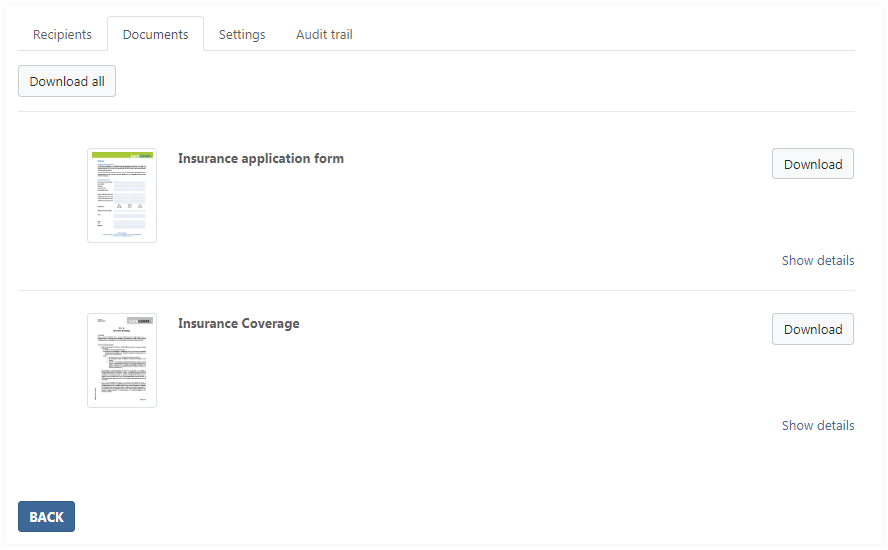
In the Settings tab, a user can check notifications, audit trail settings, or reminders.

Reminders can be set to:
-
After
Number of days after the send date when the reminder email is sent.
-
Before
Number of days before expiration date when the reminder email is sent.
The Audit trail tab has a table with the audit trail of a signing package: