Wizards
SignDoc Standard uses the concept of wizards for two main tasks:
- Create signing packages and template packages. See
Send documents for
signing.

- Guidance for the signing process. See
Sign and review
documents.

Wizard page overview
In general, a wizard page is available from:
- Navigation bar on top
- Information panel on the right side
- Content area
- Navigation controls on bottom
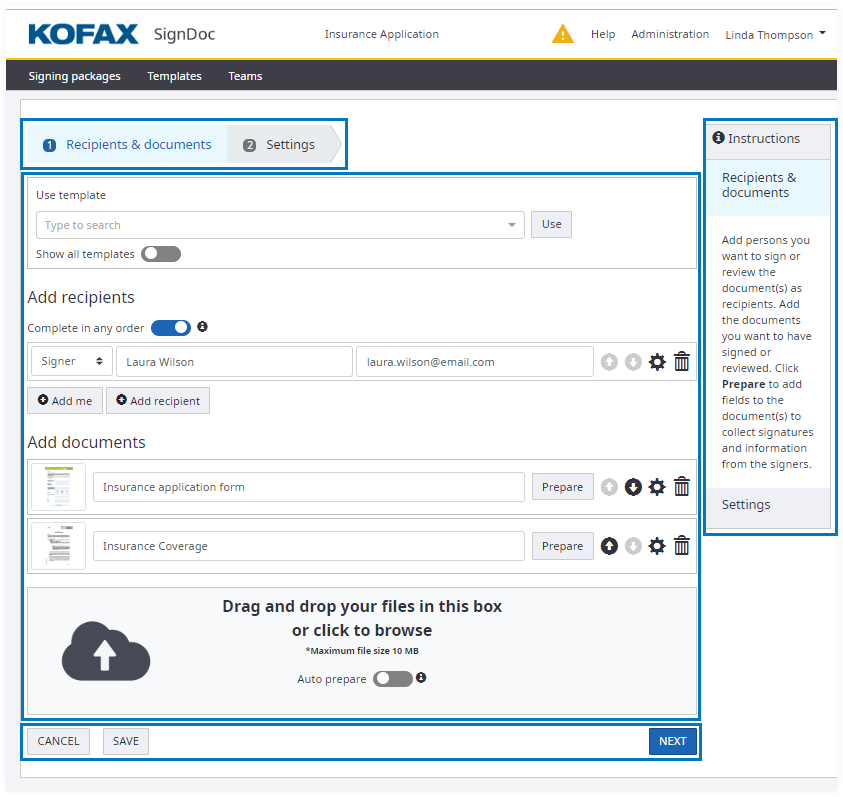
Wizard navigation bar
The wizard presents the progress of the task graphically and also acts as a means of navigation. Each step in the wizard is represented by a number and text.
In the following example, in-person signing is the currently active step.
1 Welcome: The user has completed this step.
2 In-person signing: This is the currently active step.
3 Finish: The user has not yet visited this step.
Wizard navigation controls
Below the content region are the main navigation controls for the user, such as Cancel, Save, Back, Next, Finish.
Wizard information panel
Each step in the wizard includes an information panel, which gives concise instructions on how to complete the current step.

