In-person signing session
In-person signing is typically used in the following scenarios:
- When the signer is physically present and would like to e-sign the documents immediately without the need to open an email.
- Sending an email invitation to the signer is not possible. For example, the signer does not have an email address, computer, or an Internet connection.
In-person signing allows one or more persons to review and/or sign the documents with the assistance of the signing host (the account holder). The participants of the signing session need to be physically present. The signing host facilitates, but not necessarily participates in, the signing session. The signing host oversees that control of the signing device is passed on to the active signer.
There are no additional prerequisites when preparing a signing package for in-person signing.
The in-person signing session can be started from the Signing packages page.
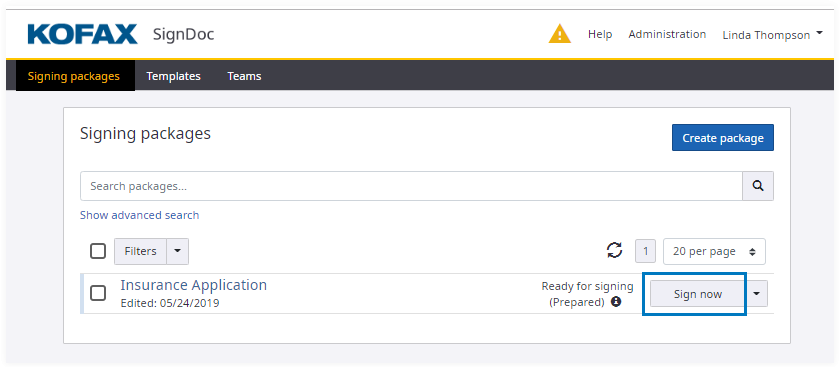
On the Signing package details page in the Recipients tab, the following methods are available to start in-person signing session:
- Common
Sign now button to start new signing session for multiple signers. An in-person
signing session can be started for multiple recipients who have not finished the signing process in a package prepared for signing.
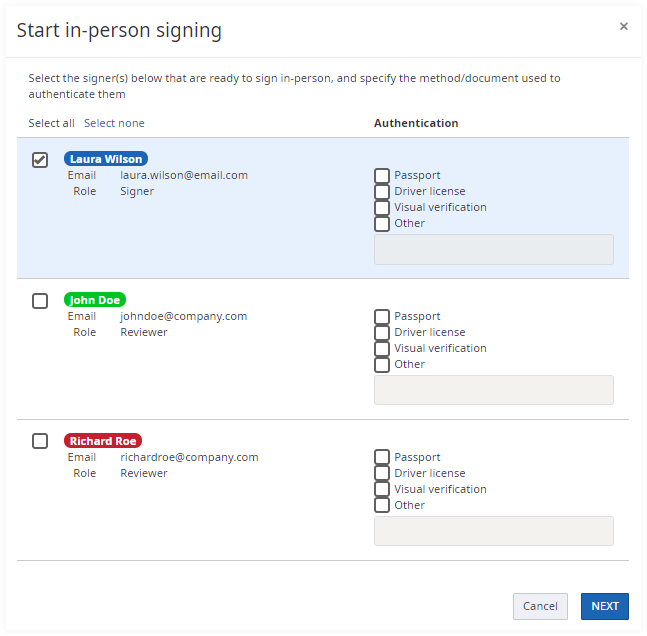
- Sign now button for a selected
signer to start a new signing session for a single signer.
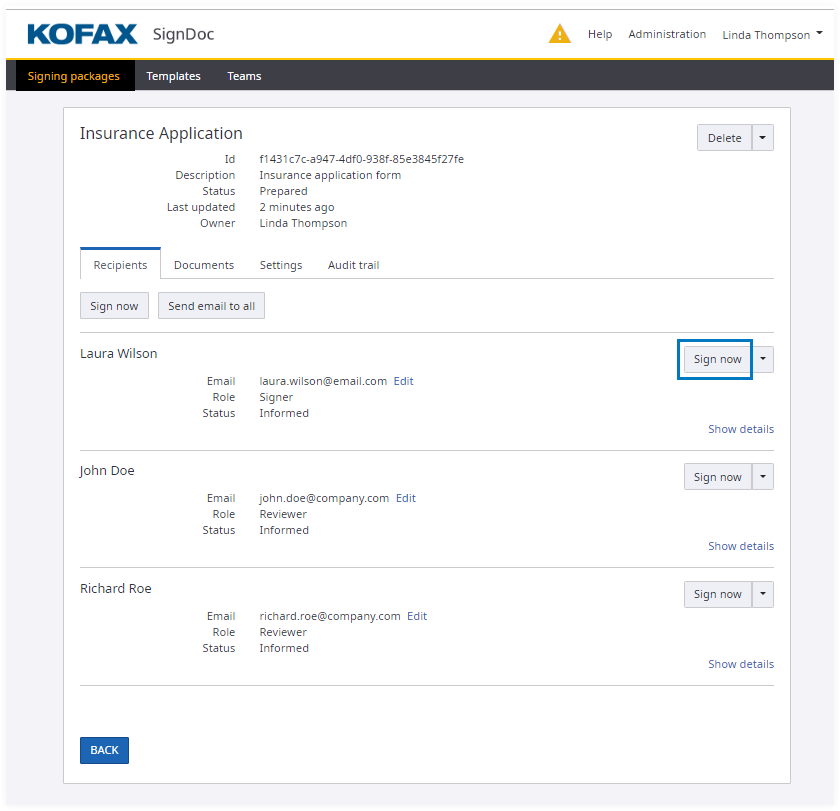
When the Sign now button is clicked, the dialog box is displayed with the selected recipients.
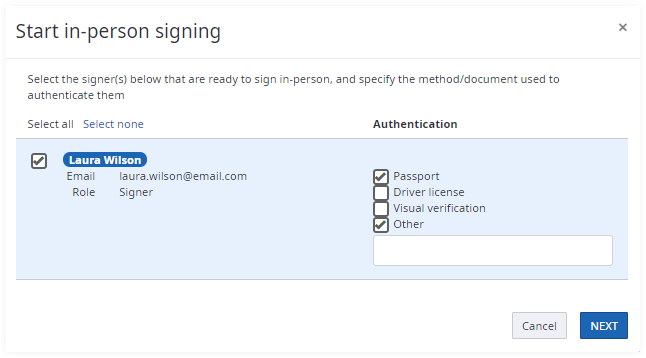
The authentication method must be specified for every selected signer.
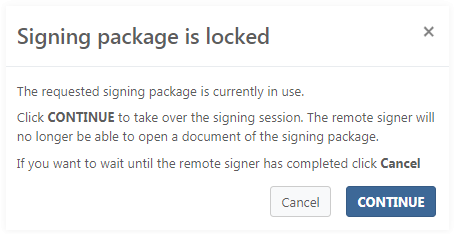
After the signers are selected, click Next to access a new modal dialog box containing the QR code and a Start button to begin the in-person signing process.
You can open the common signing session on your mobile device using the QR code.
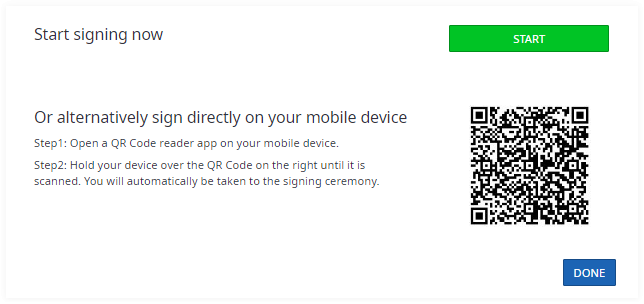
The wizard guides you through the in-person signing process. The participants of the signing session take turns completing their parts. It is the signing host's duty to ensure control of the signing device is passed on to the active signer.
Instructions for the signing host
Select one or more participants for the in-person signing session. You must authenticate the signers manually before you can start the in-person signing session. Select one or more authentication mechanisms for each participant. You can also add a text comment in the Other field.
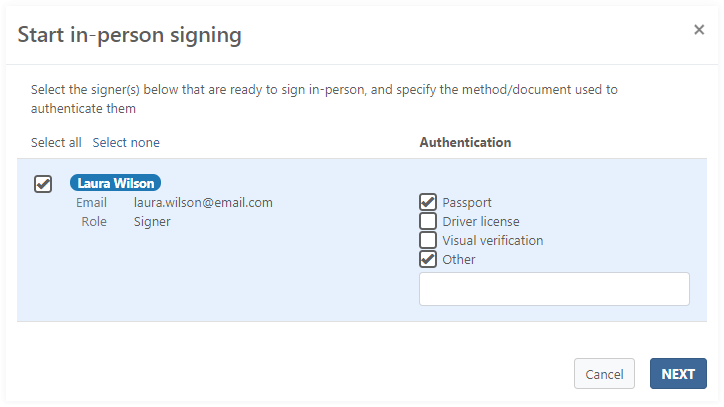
Disclaimer. Any information entered in the Other field is stored as plain text, which is visible in the audit trail.
Special handling of the signing method using a signature image
The signing method Signature image is only allowed for the signer which is also the current user who starts the in-person signing session. For all other signers, the signing method Signature image is filtered out from the list of signing methods.
Therefore, a signer is excluded from in-person signing when a signature field has Signature image as only signing method.
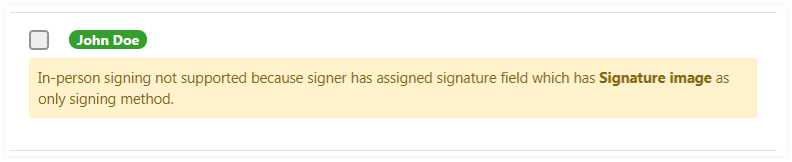
Welcome page for the in-person signing session
This page shows the necessary steps to sign packages. An additional description for each step is provided in the Instructions panel.
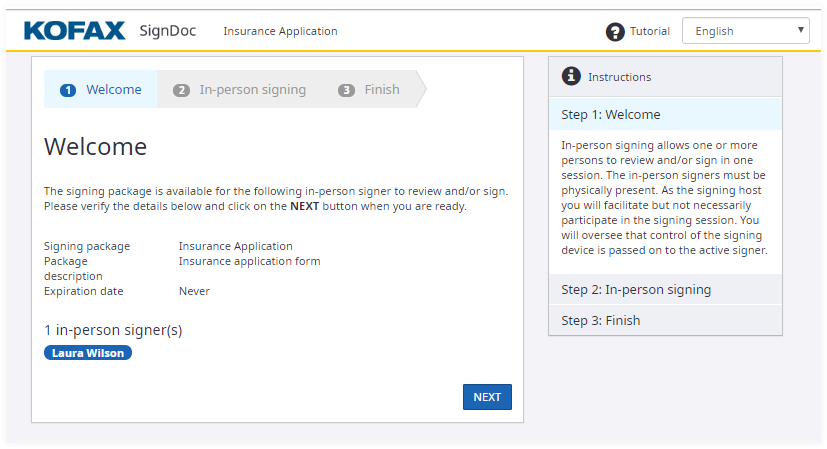
After verifying the details, click Next to start the in-person signing session.
Changing user interface language during the signing session
The default language depends on the locale settings of the browser. You can change the current language using the list in the upper right corner of the application.
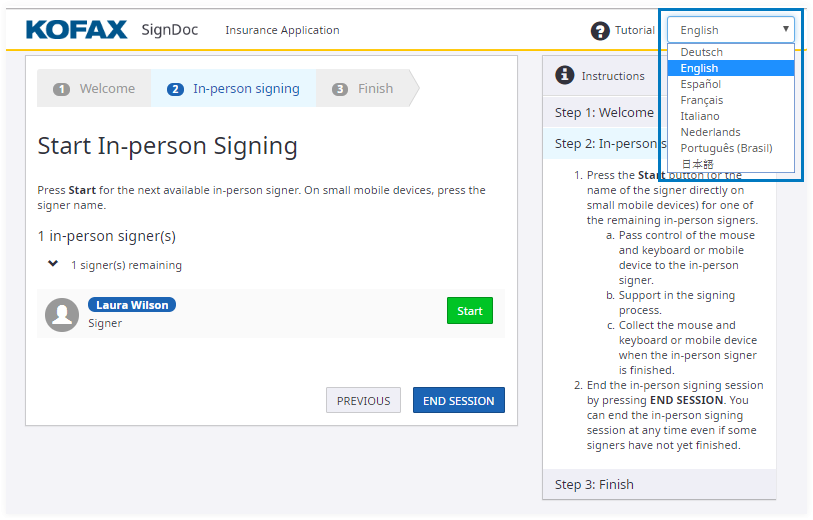
Click Start to continue.
The next step requires the signer to Agree with electronic signing.
