Manage users
The Manage users page provides an overview of users joining this account.

The Manage users page allows the account administrator to:
- Search for account users (account members).
Type characters from the user name in the field and press Enter. All user names that include the characters are listed.

- Display a list of all account members.
All users of the account are listed in alphabetical order. The number of presented items per page can be set, such as 20 users per page.

- Sort users by column.
Users can be sorted by the columns Name, Last sign in, State, Roles.

- Add a new user to an account.
On the Manage users page, click Add user to open the page for inviting a user to join the account.

Enter the fields requested for creating the new user and select the preferred user roles. Select a time zone and enter a phone number. Then click Invite.
The new user has to accept the received invitation email and provide a password. After the password is available, the account is created for the new user.
- Edit individual users.
On the Manage users page, click Edit for a user to open the Edit user page.
The account administrator can update the name and email address of the user, reset the password, and assign new roles to the user.

The Name field contains the name of the user how it is displayed. In the Email field, the address is specified where email notifications for this user are sent.
When changing the email address, the current password is required for the authenticated user.
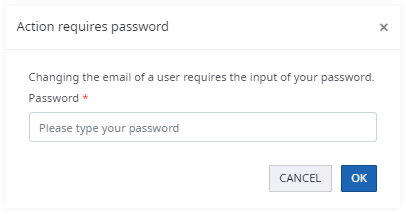
SignDoc Standard checks if the email address is already used within the application. A soft prompt appears when the email address is already in use. The email address is used as one unique identifier for the user.
The administrator can request the user to reset the password. The user receives an email with a link to the Change password page.
In this section, the account administrator assigns roles to users. With the role User, only signing packages can be accessed. With the role Team manger, additional teams can be created and modified. The role Administrator has full access to the account.
- Delete a user.
Performing this action deletes the user’s access data and blocks the user from accessing the account. If the user has active packages, the account cannot be deleted.
- Suspend a user.
Performing this action blocks the user from accessing this account. The user cannot log in, but can be reactivated with the same credentials.
- Re-activate a user.
After suspending a user, an account administrator can restore the account membership at any time. Once restored, the user can sign in and access SignDoc Standard functionality.
- Reinvite a user.
An account administrator is now able to reinvite an already invited user. This option is useful if the original email is lost or deleted. The action Reinvite is available for each invited user in the Manage users page. When the user provides a password the first time, the user becomes active and the Reinvite action is no longer available.
- You can apply an action to two or more users at the same time.

For a bulk action, a confirmation dialog is displayed.

