Manage supplemental documents
An account administrator can manage document types assigned to an account. A document type is a template which defines a group of supplemental documents.
Predefined document types are assigned to each account.
| Document type | Description | Max number of files |
|---|---|---|
| Upload supplemental documents | Submit copies of supplemental documents to complete information. | 25 |
| Driver's license | Provide a copy of your driver's license. Provide front and reverse page of the card or unfolded document. | 2 |
| Identity card | Provide a copy of your national identification card. Provide front and reverse page of the card. | 3 |
| Passport | Provide a copy of your passport. Provide at least the identification page and the page that follows it. | 4 |
| Identification | Provide an identification document. This can be a driver's license, passport or identity card. | 4 |
The Supplemental documents page has a form for editing of Miscellaneous document types and a list of other document types existing within an account. Miscellaneous document types cannot be deleted.
Each document type can have one or more languages (translations) defined, but English translation is mandatory. When user creates a document type he has to define the English translation first.
The document type list displays all the defined document types. If a document type has multiple translations (see below), it is displayed in the most appropriate language for the current user (language used by the administrator to edit the document types). If there is no translation for the current language, the English locale is used.
Add new document type
To add a new document type, click Add document type.
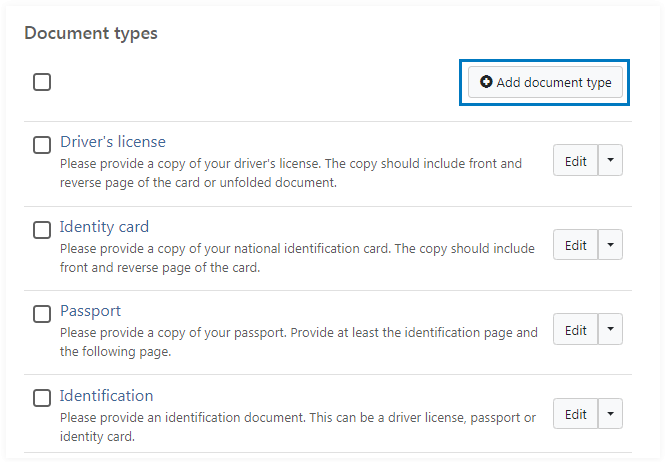
The view with the form is displayed to fill in required values: name, description and the maximum number of supplemental documents. Note that when the document type is newly created, it expects English name and description to be filled. Working with additional translations is explained below.
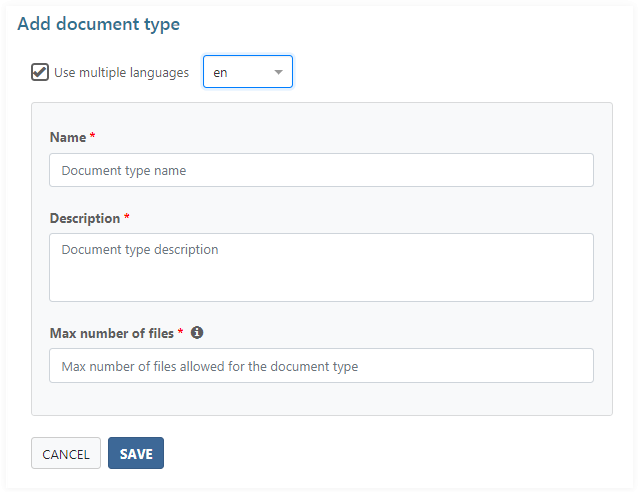
Edit existing document type
To edit a document type, click Edit in the Document types table.

Delete existing document type
To delete a document type, click Delete for a selected item in the Document types table.
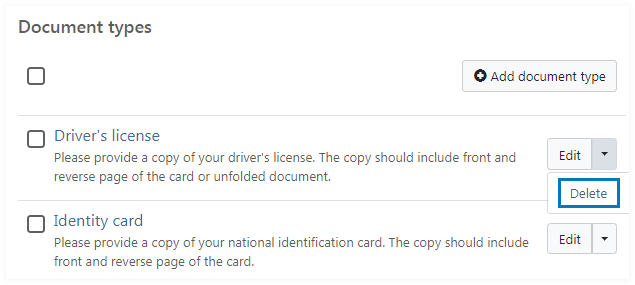
Bulk delete is also supported: an account administrator can select several document types and click Delete in the header of the Document types table.
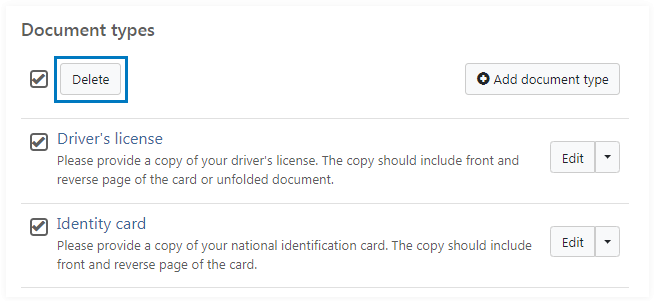
Translate document type to different languages
To add multiple translations to the document type, a user has to provide the English translation first. Then you can use the Use multiple languages check box to enable multiple translations for the document type. When selecting this option, the application displays the translation list. When you change the selected language and enter Name, Description and Max number of files, you enter the values for the selected language.
To add multiple translations, complete the following steps:
- Select a language in the drop-down box.
- Fill Name, Description and Max number of files.
- Select another language in the drop-down box.
- Fill Name, Description and Max number of files.
Repeat these steps for any required languages.
To remove a translation for the document type perform the following steps:
- Select the language to remove.
- Erase the Name, Description and Max number of files values.
- Switch to another language or click Save.
Another way to remove a translation is to use the delete icon
![]() near the translation item and confirm the translation removal:
near the translation item and confirm the translation removal:
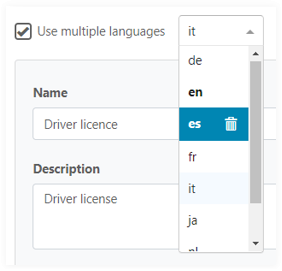
When you open the language drop-down it marks languages that have translations for the document type with bold text.
