Search and list signing packages
Search for signing packages
A user can filter available signing packages with the following parameters:
- Search text of the signing package name or description
- Signing package ownership (Me/My teams)
- Signing package state
- Date range by specified signing package date
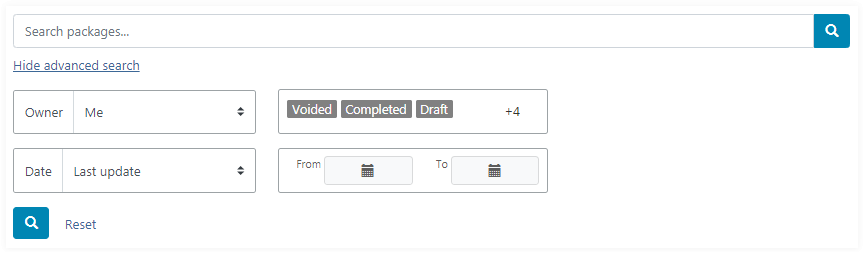
Filter parameters are applied when the search icon is clicked.
By default the advanced search panel is hidden. The signing packages list contains signing packages created by the authenticated user, with any state except for archived, for the whole period.
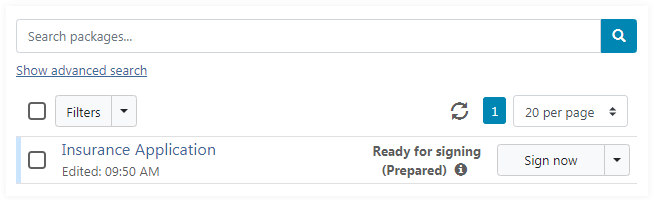
When the advanced search panel is hidden, an additional drop-down control is displayed with a simplified filter panel:
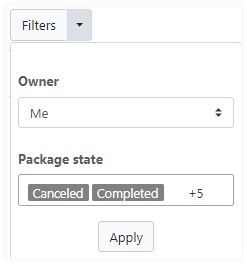
In case filter parameters are set and the advanced search panel is hidden, a contextual message is displayed with current parameters and a button to reset filters:
Search text
Search text is intended for filtering of signing packages by name or description.
Package ownership
Using the drop-down control, users can select to display signing packages they created, or those created by members of their teams.

Package state
Users can select one or more required signing package states.
- Draft
- Prepared
- Started
- Completed
- Declined
- Expired
- Voided
- Archived
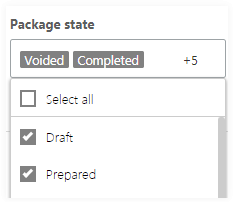
Date range
The group of controls is intended for filtering signing packages by a specified date range with a selected signing package date:
- Creation
- Last update
- Completion
- Start
- Expiration
Use the date-range picker to select the required date range.

Refresh the list of signing packages
Click the refresh icon
 to refresh the currently
displayed list of signing packages and their states.
to refresh the currently
displayed list of signing packages and their states.
