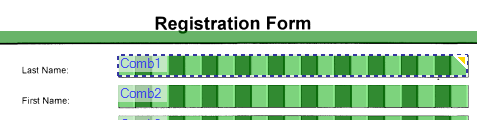Comb tab
The Comb tools dynamic tab appears on the ribbon if you click either the root comb field or any of the individual comb fields. Click the Comb tab to use the comb operations.
The tab has four sections:
- Merge
- Merge combs
- Define cells
- Leave Comb edit mode
- Define evenly distributed cells
- Merge & Extract
- Merge cells
- Extract comb
- Cell tools
- Select (1)
- Draw cell (2)
- Split cell (3)
Comb zones are displayed in the FTE treeview as expandable/collapsible lists. Each comb cell is displayed as a separate item in the list.
If the root comb field is selected, the corresponding comb zone is also selected in the page image view, see Figure 1.

If any of the individual cells are selected, FTE automatically goes into comb edit mode, the page image is dimmed except for the active comb and the individual comb cells are selected in the page image view, see Figure 2.

When you click on an existing comb zone with the Select tool, the Comb tools tab is displayed. At this stage, only two buttons are active, see Figure 3:
- Enter comb edit mode
- Select
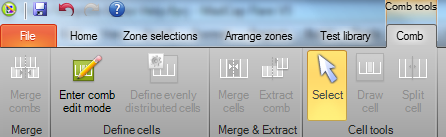
Click on Enter comb edit mode button to activate more buttons for editing the selected comb zone, see Figure 4. At this stage the Enter comb edit mode button changes to Leave Comb edit mode button.
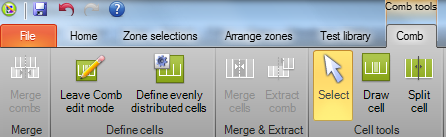
The rest of the page image is dimmed and the selected comb zone clearly stands out for better editing results, see Figure 5.
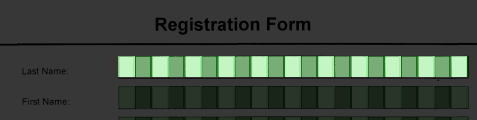
When you click the Leave Comb edit mode button, the page image is not dimmed anymore and the comb zone names are displayed again, see Figure 6.