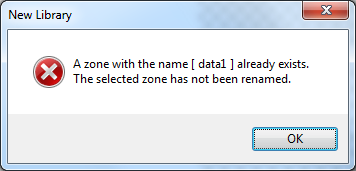Zone selections tab
Select
| All anchors | Selects all anchor types: four text anchors and four barcode anchors. |
| All fields | Selects all fillable fields: fill text zones, fillable barcode zones, checkboxes and combs. |
| Anchor type | Selects referenced anchors of the selected fillable field zones. |
| Referenced fields | Selects fillable field zones that reference the selected reference anchors. Enabled only if at least one reference anchor is selected and no anchor of a different type is selected. |
| Invert selection | Selects unselected zones and unselects the selected ones. |
| By name | Type in an existing zone name or a name pattern with wildcards and click ...Go! to make the zones that match the name or name pattern selected. |
Reorder
| By rows | Sets the reading order of the selected zones by rows. |
| By columns | Ssets the reading order of the selected zones by columns. |
| Left to right | Sets zone reading order to left to right. |
| Top to bottom | Sets zone reading order to top to bottom. |
| Reverse order | Reverses the reading order of the selected zones. |
You can also check it on the image by selecting a zone and pressing the tab key repeatedly:
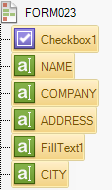
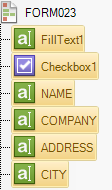
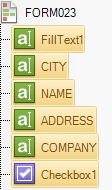
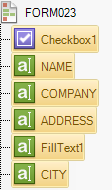
Rename to
This tool is used for renaming several zones that have an incrementing number.
| To | Name of the zones, use # symbol at the end of the name as placeholder for the numbers. |
| Start numbering at | The starting number included in the new zone names |