Zone property grids
Zone property grids display various information on Template Library, the anchor zones, and the fill zones.
Template Library property grid
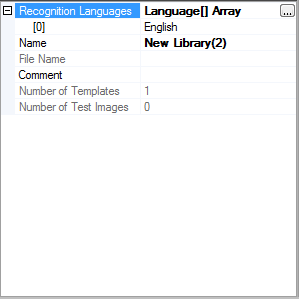
| Name | Description |
|---|---|
| Recognition Languages | Expandable list of the specified recognition languages. Click Language[] Array to display a three-dot button as a trigger for the Language Collection Editor dialog box, where you may select a single language or multiple languages. See Language Collection Editor for details. |
| Name | Template library name |
| File Name | Template library file name |
| Comment | Free text comment added by the user |
| Number of Templates | The number of templates included in the template library |
| Number of Test Images | The number of test images included in the template library |
Anchor zone property grid
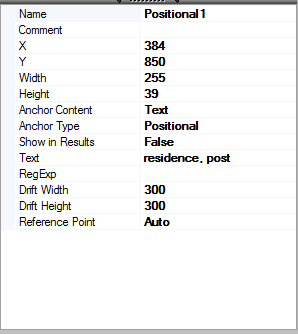
| Name | Description |
|---|---|
| Name | The name of the zone completed with a sequential serial number |
| Comment | Free text comment added by the user |
| X | The X coordinate (in pixels) of the top-left corner of the zone |
| Y | The Y coordinate (in pixels) of the top-left corner of the zone |
| Width | Zone width in pixels |
| Height | Zone height in pixels |
| Anchor content | Describes what type of information the anchor zone contains. You may select a different value in the provided drop-down list. Available values
are:
|
| Anchor type | The type of the anchor. You may select a different value in the provided drop-down list. |
| Show in Results | When set, the zone is duplicated to a form field zone during the application of the
registered template and participates in the actual form recognition process as well, thus
supplying accurate OCR result. Available values are:
|
| Text | The text in the anchor zone |
| RegExp | The regular expression to run on the recognized text |
| Drift Width | The width of the area in pixels where the search will run; can be infinite |
| Drift Height | The height of the area in pixels where the search will run; can be infinite |
| Barcode Type | A dropdown list with the available barcode types. For the up-to-date list of supported
barcode types, see the RecAPI Help. Note Available only if Anchor
Content is set to Barcode. |
| Binary barcode | Available values are:
Note Available only if Anchor Content is set to
Barcode |
| Reference Point | Anchor reference point; available values are:
|
Fill zone property grid
The figure below displays the fill zone property grid. This grid displays the properties of the following zones, each labeled according to its type in the application:
- Fill text zones
- Fillable barcode zones
- Checkbox zones
- Dropout color picker areas
- Comb zones
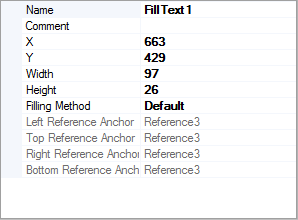
| Name | Description |
|---|---|
| Name | The name of the zone completed with a sequential serial number |
| Comment | Free text comment added by the user |
| X | The X coordinate (in pixels) of the top-left corner of the zone |
| Y | The Y coordinate (in pixels) of the top-left corner of the zone |
| Width | Zone width in pixels |
| Height | Zone height in pixels |
| Filling Method | The field filling method to use. The default value depends on the type of the zone.
You may select a different value in the provided drop-down list. Available values are:
|
| Left Reference Anchor | You may select a different value in the provided drop-down list. |
| Top Reference Anchor | You may select a different value in the provided drop-down list. |
| Right Reference Anchor | You may select a different value in the provided drop-down list. |
| Bottom Reference Anchor | You may select a different value in the provided drop-down list. |
