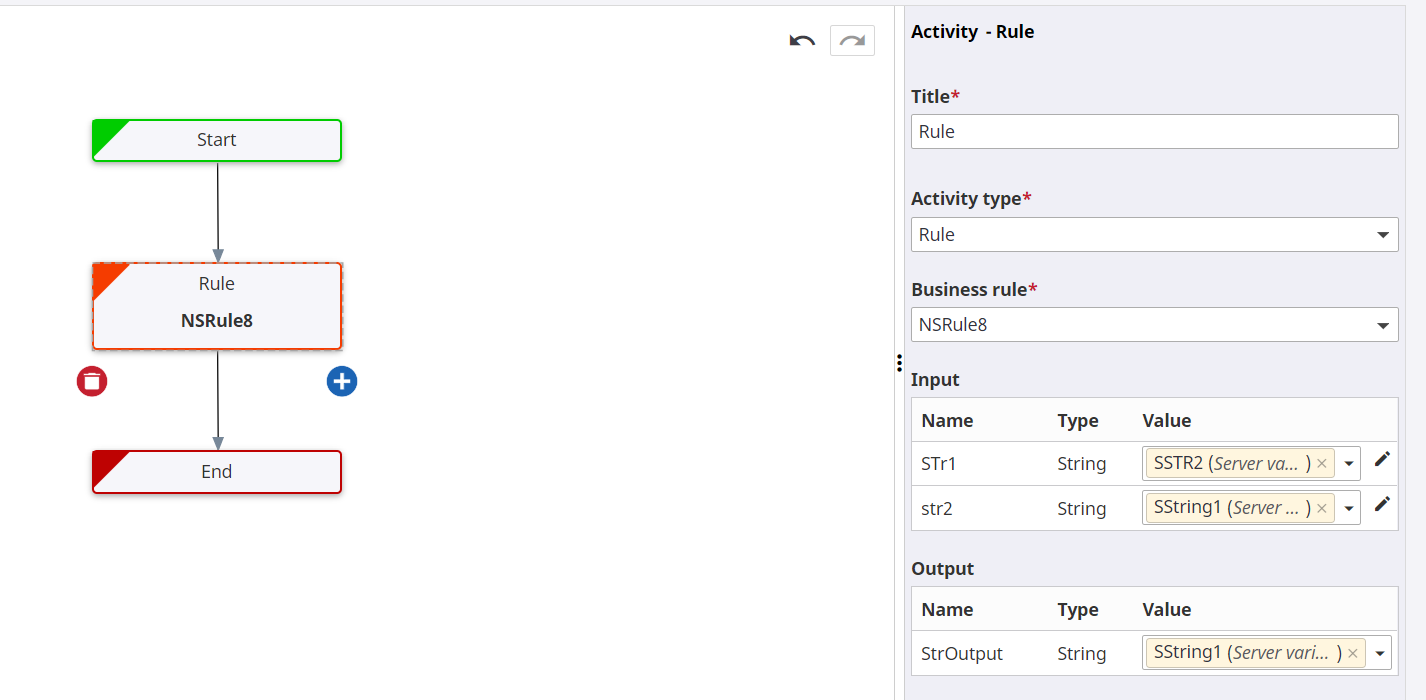Add a Rule
A rule node allows you to use business rules that have been made available.
You can add a rule to your workflow from any node. When you add a rule, you must map the inputs and output parameters as per the TotalAgility Designer.
-
Click
below the Start node or any other node.
The Add activity dialog box is displayed.
- On the Activity type list, select Rule. (Default: Manual Task)
- By default, Rule appears as the Title. You can modify the name for your rule as required.
-
On the
Business rule list, select the rule that has been made available for use
within
Quick Workflow. Refer to "Add a workflow to
Quick Workflow" in
TotalAgility Designer Help for more information.
The input and output parameters for the selected business rule appear.
-
Map the
Input and
Output parameters using process or server variables, or by providing a static
value.
If the required variable is not available, you can create a new variable using the direct link ().
-
Click
Add. The Rule node is added and the properties are displayed in the
properties panel as shown below.