Add document types
You can publish a solution by configuring a valid document type. A valid document type involves configuring and training
document types. You can set up as many document types as needed and choose one as the default. All documents that the system cannot
identify are grouped under the default document type. If you configure only one document type for the solution, that document type
is automatically set as the
default classification type
.
-
On the
Solution Documents tab, in the
Document types section, click
New Document Type.
A new document type box appears below.
-
Select
Yes for
Default to make the current document type as your default.
Note For a first-time user, the default document type is empty.
- Click Add documents.
-
Browse the documents you want to upload.
-
The supported file types are TIFF, JPEG, PNG and PDF.
-
Ensure that the documents are readable and have high resolution and no scan artifacts.
-
Ensure to use only samples of the same type in a document type.
-
Avoid long documents with several pages.
-
Avoid full color images; we recommend you use bitonal images.
-
Provide at least three to five documents for document type to be grouped as a classification.
The documents appear in the Upload sample documents dialog box. A colored circle and a tool tip indicates the quality of classification.
Green color indicates high quality, orange indicates medium quality an red indicates low quality.
Note If the documents are found in the wrong group, a warning is displayed on those documents for easier identification of the incorrect grouping. -
-
Click
Save
The preview of the documents appear in the Document types section as shown below.
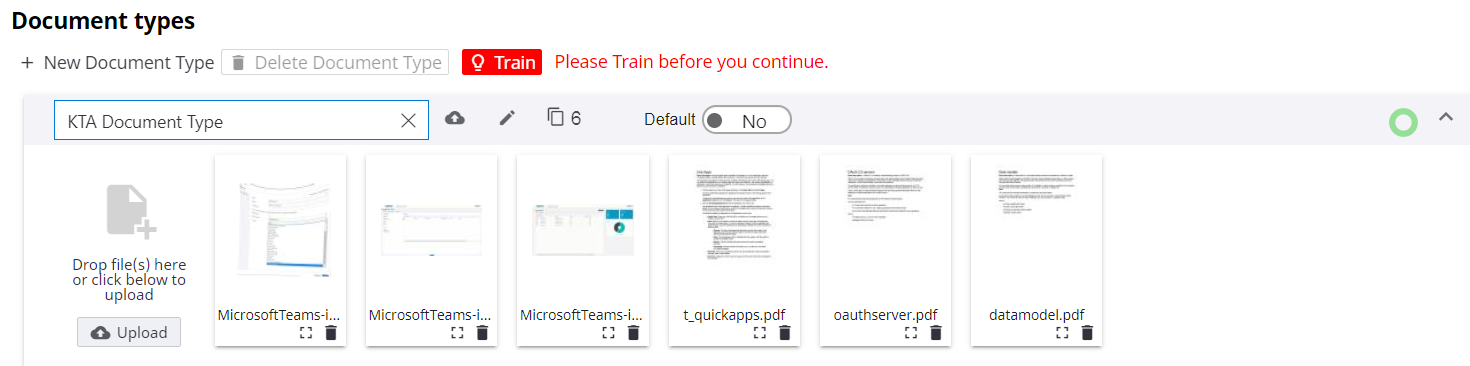
To view an uploaded document, click and to delete a document, click .
Repeat steps 1 to 4 to add more document types as needed. To delete document type, select the document type and click Delete Document Type.
- Train the document type, otherwise you cannot publish it. To train the classified documents, click Train.