IMAP mailboxes
-
To start
KC Plug-In
configuration, do one of the following:
-
On a Kofax Capture Network Server remote site, start KC Plug-In from the KIC - Electronic Documents group in the Windows Start menu.
-
On other Kofax Capture installations, start Kofax Capture Administration and select .
-
- Connect KC Plug-In to a Message Connector or edit one of the existing connections. See Add connections.
-
In the
Connection configuration window, click
Add and select
Mailbox Import.
Following screen is displayed.
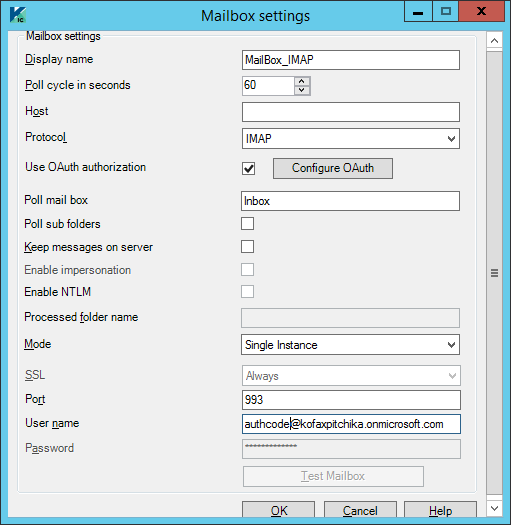
- In the Display name field, enter a descriptive name.
- In the Poll cycle in seconds field, specify how often should the mailbox be checked for new messages. (Maximum value = 86400 seconds (24 hours), Minimum value - Five seconds)
- Select IMAP on the Protocol list.
-
Configure the settings for IMAP.
Setting Description Host Enter one of the following: -
Host name or IP address of the IMAP
- For Microsoft Exchange Online mailboxes, enter outlook.office365.com.
Use OAuth authorization To use OAuth authorization, select the check box. Specify the User name and click the Configure OAuth button to configure the OAuth server settings. For more information about configuring OAuth server, see OAuth settings.
Poll mail box The mailbox folder name to poll messages. Poll sub folders Select this check box to poll messages from sub folders as well. If selected, polls all the subfolders under the selected mail box folder. Note-
You can configure the level for polling of nested sub folders:
Modify the parameter MaxFolderIdViewNum in the file Create_Config.xslt available at C:\Program Files (x86)\Kofax\KIC-ED\MC\xcd (for default installation path on a 64-bit operating system.) For example, if you set MaxFolderIdViewNum parameter to 25, subfolders till 25 level deep are polled.
- Polling nested subfolders can result in lower performance.
- The path delimiter in a mailbox folder path may vary with the
protocol selected and the mail server in use. Use the path delimiter which is applicable to your environment. For example, Gmail,
Microsoft Exchange Online mailboxes and Exchange servers use slash
/
(Inbox/Subfolder1/Subfolder2) and Lotus Notes uses backslash\
(Inbox\Subfolder1\Subfolder2). -
Polling of sub folders in a multi-instance mode is not supported.
Keep messages on server Select this check box to configure how processed messages should be handled. If selected, the processed messages are not deleted from the server. If you select this, you must specify a Processed folder name.
Processed folder name Enter the name of the folder where the processed messages should move if the Keep messages on server option is selected. This folder must exist at the same level as the Inbox folder. Processed messages can be moved to an existing sub folder as well.
Mode Determine whether the same inbox can be polled by multiple Message Connectors simultaneously:
-
Single Instance: Select this option if you want to poll this mailbox with only one Message Connector. Using this value and running multiple connections in parallel might import the same message to Kofax Capture multiple times.
-
Multiple Instance: Select this option to allow multiple connections to a single mailbox, without risking duplicate imports.
Note-
Multiple instance mode is not supported for polling Microsoft Exchange Online mailboxes.
-
When using OAuth authorization, multiple instances of Message Connectors can poll the same mailbox only when they are installed on different computers.
-
SSL Enable SSL if the mail server supports it. SSL is always enabled when Use OAuth authorization is selected.
Port Enter one the following port number as applicable:
-
IMAP - 143
-
secure IMAP (IMAP4-SSL) - 585
-
IMAP4 over SSL (IMAPS) - 993
-
IMAP using OAuth - 993
User name The mailbox user name. To access Microsoft Office 365 shared mailbox, configure the user name in the following format: user@domain.com\SharedMailbox@domain.com
To access shared mailbox using Authorization code grant, configure the user name in the following format: SharedMailbox@domain.com
Password The password of the mailbox user. This field is disabled when you select the Use OAuth authorization check box. Note-
Do not use angular bracket (<, >) characters in your Exchange Server password as it will lead to a connection failure with the mailbox.
-
By default, the "Password" field is displayed as blank.
When editing the mailbox settings, provide the password only if it is changed. Once you enter the new password and save the mailbox settings, password provided here will override the stored password.
-
- Click Test Mailbox to verify the connection. Click OK to save and close the mailbox settings window.
- Click OK to close the connection configuration window. Restart the KC Plug-In service.
If you need to disable the polling of IMAP completely, in the Security Options tab of the Message Connector configuration, select Disable POP3/IMAP.