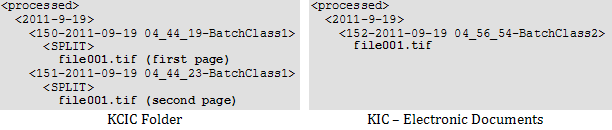Handle of multipage TIF files
Kofax Capture Import Connector - Folder has the function to split incoming multipage TIF files into pages before importing them to Kofax Capture. Kofax Import Connector uses a different approach and leverages existing Kofax Capture batch class options to achieve similar results.
If you are using Kofax Capture Network Server, you can only perform batch class configuration on the central site.
- Start Kofax Capture Administration from the Kofax Capture group in the Windows Start menu.
-
Select your batch class and edit its properties:
- In the Separation and Form Identification tab, select Kofax fixed pages.
-
In the
Advanced tab, edit the parameter
Process documents as independent batches.
-
Clear: To treat each page of a multipage TIF as a separate document.
-
Select: To treat each page of a multipage TIF as a separate batch.
-
-
Select your form type and edit its properties:
- Select Fixed number of pages.
- Enter "1" in the field below.
- Publish the batch class to make the changes effective.
- In Kofax Capture Administration, on the menu select .
-
Select your destination and click
Edit Destination.
- Go to the Import Mappings tab.
- In the Batch class field, select the batch class configured in step 2.
-
In the
Document class field, select
Loose Pages.
Kofax Import Connector checks only the form type option and no other internal form type settings. Therefore, if page separation and fixed number of pages options are set in the form type, these will be ignored. Kofax Import Connector only performs simple separation, that is:
- Create document per attachment
- Create document per message
- Restart the KC Plug-In service to make the changes effective.
The behavior in Kofax Capture is almost identical to KCIC Folder behavior, only the batch names in Kofax Capture Batch Manager are different.

As Kofax Import Connector combines multiple previous import connectors, TIF splitting in now available to any input document. To restrict this feature to documents imported from folder, create an exclusive destination and set up an appropriate rule. See Configure rules.
Split TIF files behave differently when archived. It is not possible to save each page to a separate folder. The original, unsplit TIF file is archived instead.