Biscom fax server
In addition to configuring the connection to the Biscom fax server in KC Plug-In, Biscom client software must be installed and a user/extension should be identified on the fax server for use with Kofax Import Connector. Work with your fax server administrator to complete the following steps.
Configure Biscom server
- On the Biscom fax server, start the FAXCOM Administrator tool.
- Create (or reserve) a user/extension for use with Kofax Import Connector.
- Enable the network share connection to the Biscom server and note the service path.
- Close the tool.
Install FAXCOM Client
- On the Message Connector computer(s), install the Biscom client software, the FAXCOM Client.
-
If the computer where the FAXCOM Client is installed belongs to a Windows domain, run this command (only necessary
when the domain user lacks access rights to the Biscom share):
Net Use <Biscom_service_path> /USER:<Biscom_user> <password> - Start the FAXCOM Client from the FAXCOM group of the Windows Start menu.
-
Type the login information and click
OK. You must be able to connect.
On successful login, the FAXCOM Client window is displayed.
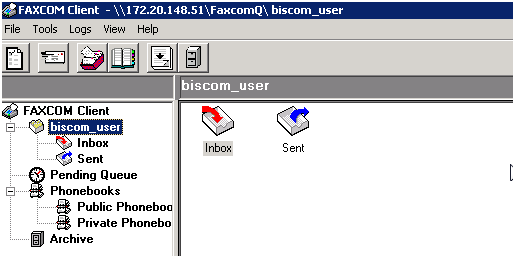
- Close the client.
