MS Graph mailboxes
-
To start
KC Plug-In
configuration, do one of the following:
-
On a Kofax Capture Network Server remote site, start KC Plug-In from the KIC - Electronic Documents group in the Windows Start menu.
-
On other Kofax Capture installations, start Kofax Capture Administration and select .
-
- Connect KC Plug-In to a Message Connector or edit one of the existing connections. See Add a connection.
-
In the
Connection configuration window, click
Add and select
Mailbox Import.
Following screen is displayed.
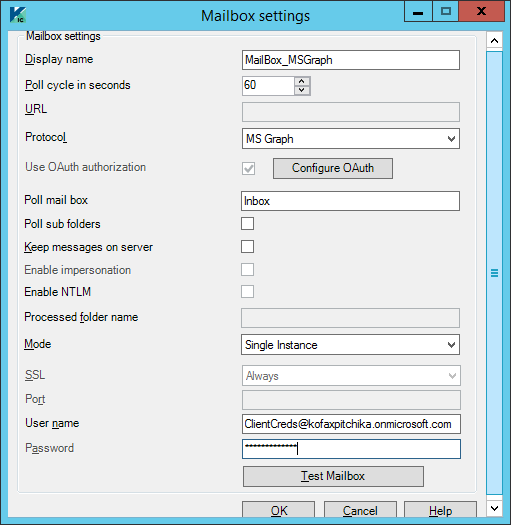
- In the Display name field, enter a descriptive name.
- In the Poll cycle in seconds field, specify how often should the mailbox be checked for new messages. (Minimum/default value = 60 seconds, Maximum value = 86400 seconds (24 hours))
- Select MS Graph on the Protocol list.
-
Configure the settings for MS Graph.
For Resource Owner Password Credentials grant type, set Configure Allow public client flows in Azure.
Setting Description Use OAuth authorization By default, MS Graph uses OAuth authorization. Specify the User name and click the Configure OAuth button to configure the OAuth server settings. For more information about configuring OAuth server, see OAuth settings. Poll mail box The mailbox folder name to poll messages. Poll sub folders Select this check box to poll messages from sub folders as well. If selected, polls all the subfolders under the selected mail box folder. -
You can configure the level for polling of nested sub folders:
Modify the parameter MaxFolderIdViewNum in the file Create_Config.xslt available at C:\Program Files (x86)\Kofax\KIC-ED\MC\xcd (for default installation path on a 64-bit operating system.) For example, if you set MaxFolderIdViewNum parameter to 25, subfolders till 25 level deep are polled.
- Polling nested subfolders can result in lower performance.
- The path delimiter in a mailbox folder path may vary with the protocol selected and the mail server in use. Use the path delimiter which is applicable to your environment. For example, Gmail, Microsoft Exchange Online mailboxes and Exchange servers use slash "/" (Inbox/Subfolder1/Subfolder2) and Lotus Notes uses backslash "\" (Inbox\Subfolder1\Subfolder2).
-
MS Graph does not support polling of public folders on an Exchange Server. To poll public folders on an Exchange Server, use EWS.
Keep messages on server Select this check box to configure how processed messages should be handled. If selected, the processed messages are not deleted from the server. If you select this, you must specify a Processed folder name.
Processed folder name Enter the name of the folder where the processed messages should move if the Keep messages on server option is selected. This folder must exist at the same level as the Inbox folder. You cannot use a sub folder as a processed folder.
Leave messages unread Select this option to leave the status of the processed emails as unread before moving them to the configured processed folder. (Default: Clear)
Mode Determine whether the same inbox can be polled by multiple Message Connectors simultaneously:
-
Single Instance: Select this option if you want to poll this mailbox with only one Message Connector. Using this value and running multiple connections in parallel might import the same message to Kofax Capture multiple times.
-
Multiple Instance: Select this option to allow multiple connections to a single mailbox, without risking duplicate imports.
SSL Enable SSL if the mail server supports it. SSL is always enabled when Use OAuth authorization is selected.
User name The mailbox user name. To access shared mailbox using Resource Owner Password Credentials grant, configure the user name in one of the following formats:
-
\user\SharedMailbox@domain.com
-
DOMAIN\user\SharedMailbox
To access shared mailbox using Authorization code or Client Credentials grant, configure the user credentials in the following format: SharedMailbox@domain.com
Password The password of the mailbox user. Password is required when Resource Owner Password Credentials is selected in Grant type in Configure OAuth screen. -
Do not use the following characters for your mailbox server password as it will lead to a connection failure with the mailbox: <, >, &, ', ".
-
By default, the "Password" field is displayed as blank.
When editing the mailbox settings, provide the password only if it is changed. Once you enter the new password and save the mailbox settings, password provided here will override the stored password.
-
When you change password for your mailbox which is configured for polling documents, make sure that you also update the password here as well. Polling a system with old or wrong password can result in locked account.
-
- Click Test Mailbox to verify the connection. Click OK to save and close the mailbox settings window.
- Click OK to close the connection configuration window. Restart the KC Plug-In service.
Email messages are polled in the order in which they arrive in the mailbox (the oldest messages are read first, followed by the newer ones). If you need to disable the polling of MS Graph completely, in the Security Options tab of the Message Connector configuration, select Disable MS Graph.
