Kapplets User Interface
This topic introduces you to the Kofax RPA Kapplets user interface and describes its elements.
To view the Kofax RPA Kapplets main window, you must have a valid, activated license. See the Kofax RPA Installation Guide for details on licensing.
Main User Interface Elements
The Kofax RPA Kapplets has a web-based user interface. It gives you the ability to work with Kapplets not only from the computer, but also from a mobile device such as a smartphone or a tablet.
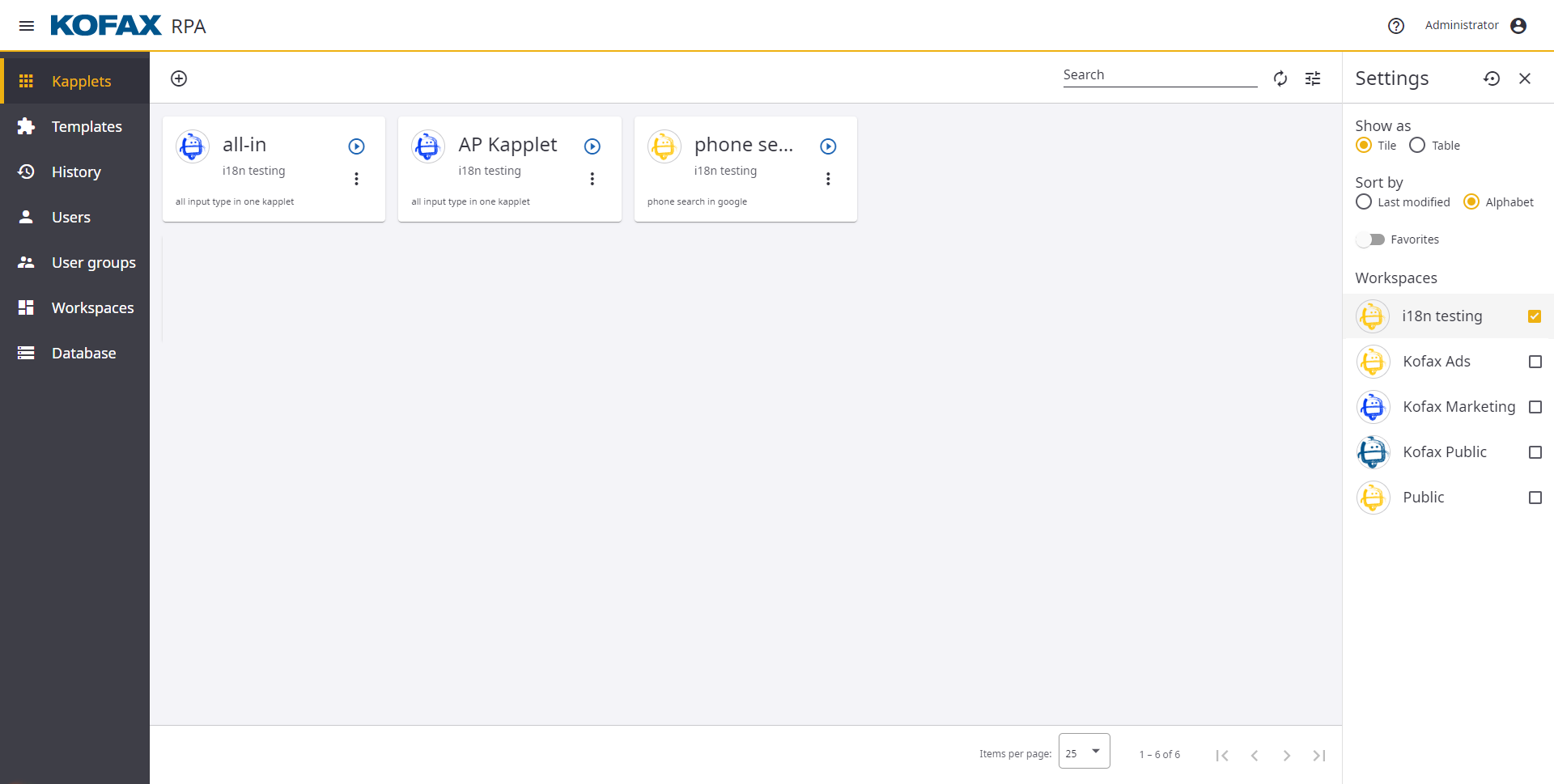
The main window consists of the following user interface elements:
Toolbar
The toolbar is located at the top of the display area of each tab. Depending on the selected tab, a set of elements on the toolbar may vary.

Use the
 Add button to create a new item on the selected tab.
Add button to create a new item on the selected tab.
To refresh the items on the tab, click the
 Reload data button.
Reload data button.
Use the search box to search through the items on the selected tab.
Most tabs of Kofax RPA Kapplets display items of a certain type in a table. When many items are available for display, they are divided into pages. This is managed with the Items per page setting at the bottom of the page.
The tables of the displayed items support filtering. Click the
 Settings pane button to open the list of filtering options. Depending on the
selected tab, the set of filtering options may vary. For example, on the
Kapplets and on the
Templates tabs, it also shows a list of available workspaces to filter Kapplets
and Templates by.
Settings pane button to open the list of filtering options. Depending on the
selected tab, the set of filtering options may vary. For example, on the
Kapplets and on the
Templates tabs, it also shows a list of available workspaces to filter Kapplets
and Templates by.
Side Menu
The side menu is located on the left of the Kofax RPA Kapplets main window.
To either minimize the side menu to icons or to restore it down, click the
 side menu button in the upper left corner of the window.
side menu button in the upper left corner of the window.
Use the side menu tabs to navigate through the Kofax RPA Kapplets.
| Tab name | Description |
|---|---|
|
Kapplets |
This tab is available for all user groups. Use this tab to create, edit, and run Kapplets. Note that before creating a Kapplet, you need to create a Template first. |
|
Templates |
This tab is available only for developers, administrators, and global administrators. Use this tab to create and edit Templates. Kapplets are fully based on Templates. |
|
History |
This tab is available for all user groups. Use this tab to view the execution information about Kapplets. Click a Kapplet name in the table to open the Result History tab with an execution information. Filter the execution information by the execution state on the Settings pane. |
|
Users |
This tab is available only for global administrators. Use this tab to manage Kofax RPA Kapplets users:
|
|
User groups |
This tab is available only for global administrators. Use this tab to create and manage user groups:
|
|
Workspaces |
This tab is available only for administrators and global administrators.
|
|
Database |
This tab is available only for global administrators. Use this tab to import the Kofax RPA Management Console backup files. Click Select a file to select and upload a file. |
User Menu
The user menu button is located in the upper right corner of the main window. Click the button to open a drop-down menu.
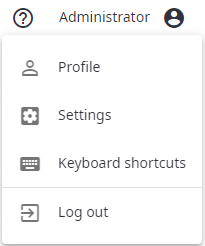
Click Profile to see general information about the user.
Click Settings to open the Settings tab. Use this tab to change the user interface language (by default, the user interface language is set to English). Note that local user interface language settings have a higher priority than those assigned by the administrator.
To reset all settings to default ones, click Reset settings on the Settings tab.
Click Keyboard shortcuts to see the keyboard shortcuts that can be used in the Kofax RPA Kapplets.
