Hello World tutorial
This tutorial demonstrates the basics of creating a ReadSoft Invoices plug-in using Microsoft Visual Basic 6.0. In this tutorial you will:
- Create a DLL that subscribes to a ReadSoft Invoices event.
- Connect the plug-in to ReadSoft Invoices via Eilocal.ini
Creating an ActiveX DLL project
-
Create a new ActiveX DLL project using Microsoft Visual Basic 6.0.
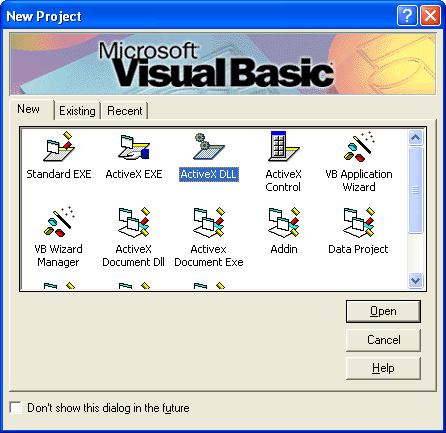
-
Rename the project to "HelloWorld" and rename the default class module to "clsServer". You will use these names
later when you add the plug-in to
Eilocal.ini.
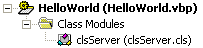
-
Add a reference to the
ReadSoft Invoices
type library.
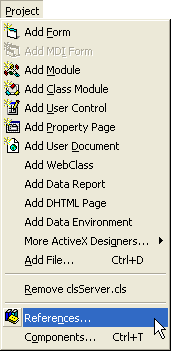
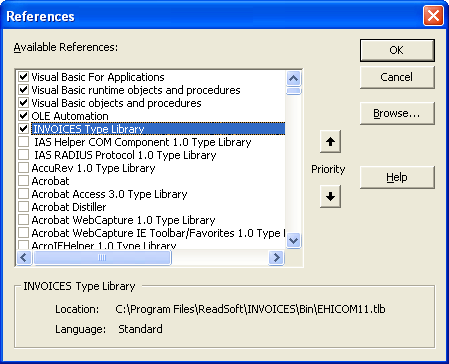
The class code
The Hello World plug-in has three main functions:
- Connect: Connects to a ReadSoft Invoices module and subscribes to the AppStarted event in the Manager module.
- OnAppStarted: Handles the AppStarted event that is subscribed to in the Connect function.
- Disconnect: Releases memory allocated by the plug-in
-
Copy and paste the code below into the clsServer module.
Option Explicit Option Compare Text ' Declare a reference to the Application object Private objEHApplication As EHICOM.Application Public Function Connect(objEHIApp As Object, sIniFile As String, sIniSection As String) As Long ' Set the application object for future reference Set objEHApplication = objEHIApp ' If it is the Manager module... If objEHApplication.ModuleType = eiManager Then ' Subscribe to the AppStarted event objEHApplication.Subscribe Me, "AppStarted", "OnAppStarted" End If ' Return evtOK Connect = evtOK End Function Public Function Disconnect(objEHIApp As Object) As Long ' Release memory Set objEHApplication = Nothing ' Return evtOK Disconnect = evtOK End Function Public Function OnAppStarted() As Long ' Display a message box. MsgBox "Hello World!" ' Return evtOK OnAppStarted = evtOK End Function - Save the project.
-
Build the DLL and copy it to
ReadSoft Invoices's Bin folder.
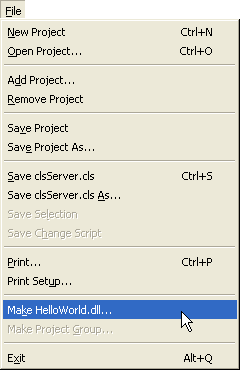
Adding the plug-in to Eilocal.ini
In order to use the plug-in, it must be specified in Eilocal.ini. The sample below shows a typical Manager plug-in section with the HelloWorld plug-in highlighted.
Manager
Plugins::eimngr]
Plugin1=Common
Plugin2=Manager
Plugin3=DBAdmin
Plugin4=HelloWorld
[eimngr::Common]
Name=Common Dialogs
Type=COM
SupportIDispatch=TRUE
Classname=ReadSoft.INVOICES.GUI.Extensions.Plugin
[eimngr::Manager]
Name=Manager Dialogs
Type=COM
SupportIDispatch=TRUE
Classname=eimngrdlg.cserver
[eimngr::HelloWorld]
Name=HelloWorld
Type=COM
SupportIDispatch=TRUE
Classname=HelloWorld.clsServer
After you save Eilocal.ini, you can run Manager to see the result. The "Hello World!" message appears just after Manager starts.
Related topics
Migrating Kofax ReadSoft Invoices customizations to recent operating systems
