Script Editor user interface
This topic provides an introduction to the user interface for the script editor.
To open the script editor, do one of the following:
-
From the View menu select Show Script.
-
Choose Show Script from the projects or class context menu.
-
Click the Show Script icon in the toolbar.
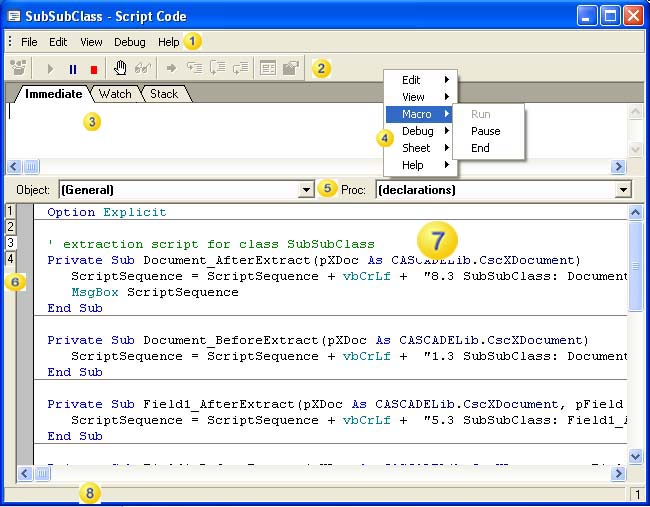
|
1 |
Menu Bar |
|
2 |
Toolbar |
|
3 |
Immediate, Watch, and Stack panes. Additional windows are used during debugging to list variables, functions, or expressions that are calculated and displayed. For further information, see the script editor's Help. |
|
4 |
Context Menus |
|
5 |
Object and Proc lists. The Object and Proc lists show the objects and procedures that are available for the selected class. Select an item from the Object list (for example,
From the Proc list, choose the event you want to implement. For example, select
|
|
6 |
Sheets Tab For each class and for each folder for which you show the script, a sheet is provided in the script editor that contains the script code for the class or the folder. The project script is always in the first script sheet. The editor can show up to ten different sheets. The first sheet always shows the script code on the project level, on which you implement the classification events. The other sheet tabs can be used to display the script code for all classes of the project, containing the events that occur during the extraction and for the script locator. Click on a sheet tab to show the script code area for a class. Double-click the tab to close the script code area for the class. |
|
7 |
Edit Area |
|
8 |
Status Bar |