Export
You can use the Export option to copy the chart as an image to your clipboard and paste it in any desired location or export the chart to an Excel table.
Export to Excel
You can export a chart to Excel in two different ways:
-
Use the context menu in the Viewer as shown below.
-
In the Viewer, right-click the required chart and in the context
menu select
.
The Export to Excel window appears.
-
Select the required export content, format, and select the
Flat export check box
if you need to export the data without a hierarchy.
The flat export shows no totals and has all cells filled with the data, while the regular export looks like a grid in the Viewer with all drill down levels expanded.
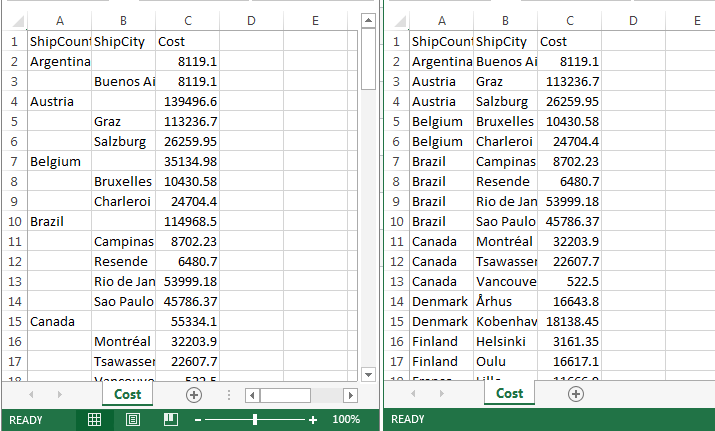
The chart data is downloaded in the Excel file.
Export to image
-
In the Viewer, right-click the required chart and in the context
menu select
.
A new browser tab opens with the image.
- Use browser context options to copy or save the image.
