General enhancements
This topic lists the general enhancements made in TotalAgility 7.9.0.
Subjob output variables
A Subjob activity allows you to create an instance of a process from a parent process. Data can be passed from the parent into the subjob, and because the parent process waits until the subjob activity completes, data can also be passed back.
You can now flag specific variables as output variables in a process and this reduced list is displayed when you configure the Subjob activity. This reduces ambiguity in the variable that are the return variables. The variables used internal to the process can be hidden; you can toggle to see all variables.
Click here for more information.
Overview panel
An Overview option is available on the Process designer toolbar that helps you view a scaled down version of your process in a separate panel in the designer canvas. An Overview icon is available on the Job Viewer toolbar in TotalAgility Workspace that helps you view a scaled down version of the job at runtime. You can also navigate (pan or zoom) to a particular activity using the mouse.
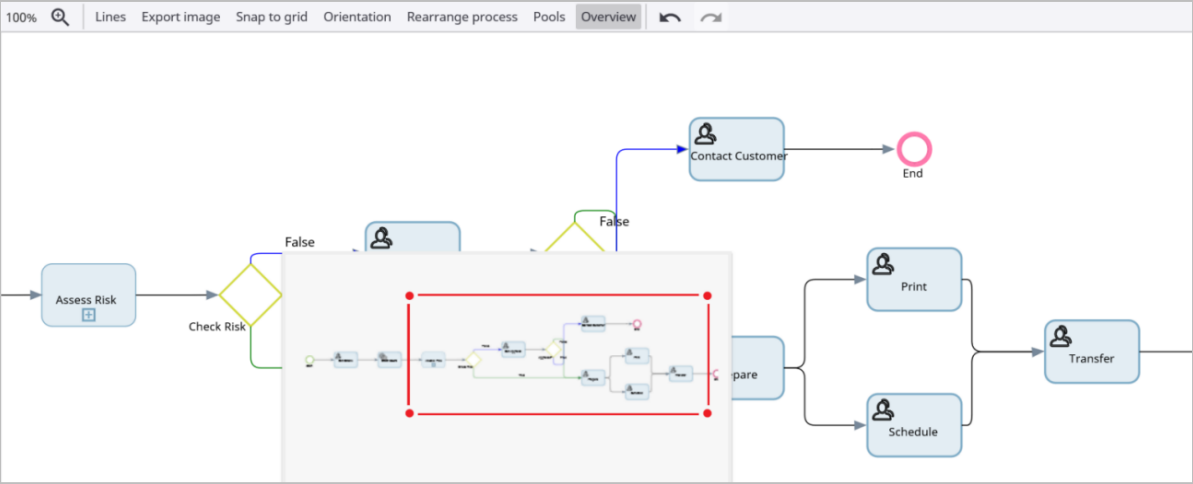
TotalAgility browser tab icon
By default, the standard TotalAgility icon is displayed on the browser tab of TotalAgility Designer and TotalAgility Workspace.
From the General tab of System settings, you can upload a custom icon to replace the default icon. This helps you to visually differentiate one environment from another, if you need to switch from one to another. You may need to clear your browser's cache and restart your browser for the changes to take effect.

Quick links
- Create variables
- A quick link to create variables is available when configuring the properties for processes and activities (business rule activity, Subjob and Create new job). The newly created variable is automatically assigned to the value field, thereby increasing the usability. Click here for more information on how to create variables using the quick links.
Forms
The following enhancements are available for TotalAgility forms.
- Skip actions when debugging a form
- You can now skip the actions when debugging a form. This makes debugging easier without the need to make the action inactive and then save/release the form to bypass it unnecessarily increasing the version number of the form. Click here for more information on skipping an action.
- Display settings
- The Cell alignment and Label alignment settings are available in the system settings that can be applied to create a blank form or generate and regenerate a generic take activity form.
- Create new job form
- The
File upload
controls appear on theCreate new job form
that has folder Initialization variables so that you can upload documents to the repository without having to edit the form design. At runtime, theFile upload
control is created on the form for each folder initialization variable and multiple files of any file type can be uploaded. Once the upload is completed, the ID of the folder created will be passed into the job.
- Activity Forms: Folder output variables
-
Activity forms provide a file upload control for an output folder variable. Activity forms with input variables display a list of documents and a corresponding viewer.
A
Create new job form
automatically provides a file upload control for a folder initialization variable.
Form control enhancements
The following enhancements are available for TotalAgility form controls.
- Chart control
-
For increased usability and interaction at runtime, the charts have an improved look and smoother interaction.
-
The color palette of the charts is a lot softer.
-
The inset padding value is updated from pixels to percentage.
Refer to the following table for the improved charts:
In TotalAgility 7.8.0
In TotalAgility 7.9.0
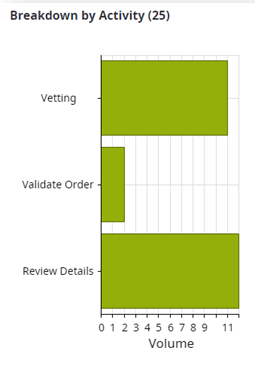
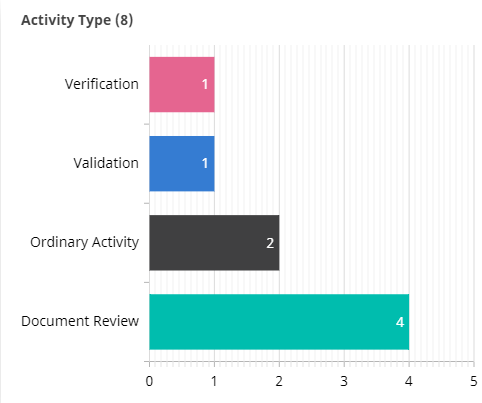
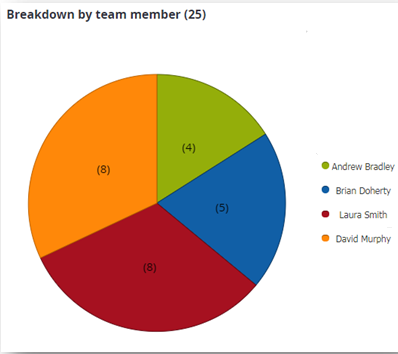
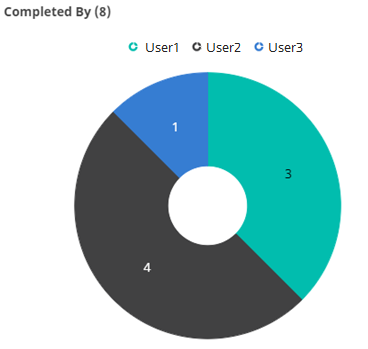
- Exposed properties
-
The properties are now exposed on the Chart control to allow you to get and set values. For example, you can set the queryID and Groupbyfield to be used on the chart dynamically in an action to allow the chart to display different information or get the queryID and use it to update another control, such as a list or a tile. By exposing these properties, it is possible to create interactive dashboards and drilldowns.
-
- Tile control
-
The Tile control uses a query to determine the number of displays. Any query can be used; however, the query total is displayed on the tile control at runtime regardless of whether "Return query total" for the query is selected. Previously, the query total displayed only if you selected
Return query total
.
- Table control
- A new property, Background color, is added to the design properties for a Table control. Use the new property to set the background color using the Theme, Inline and class options for a table on a form.
- Empty numeric Text boxes and Table columns
- A new property, Value when empty, allows you to set a default value to be used at runtime if the table column of control type text remains empty. If the text field value is empty at runtime, the system checks which property is selected at design time. The value of a table column can be Null or Number. If Null is selected, the value of the text field when empty is null. If Number is selected, you can enter a numeric value (default: Number, 0) which is displayed at runtime. This applies to Desktop, Tablet and Mobile forms. The Value when empty property is only available for Int16, Int32 and Decimal data types when the control type is set to Text.
- Dropdown list control
- The Option display mode property on the Dropdown list control allows you to define whether to display Text, or both Text and value when you expand the drop-down list at runtime. If you choose to display both text and value, they are displayed in separate columns. You can set the width as a percentage for the Text and Value columns.
- If you choose Text and value as the Option display mode, the Selection display mode option is available. This option lets you define whether to display Text, or both Text and value upon selecting an item from the drop-down list at runtime.
- Resource tree control
- Use the Style tab on the Properties tab of the Resource tree control to set an inline style or use a class directly so that you have more control over the styling.
- Button control
- When you add a Button control to a percentage width form (desktop/tablet/phone) and view the properties, a new option for Width mode called Auto is available that will resize to fit the text contents.
- Allow controls to load with no query configured at design time
-
When queries are to be set dynamically, it is no longer necessary to select a query at design time on the Workqueue, Job list, Workload and Tile controls. This makes the configuration easier and the form more efficient at runtime.
Process debugging
You can now set a breakpoint on automatic activities, giving you more control when debugging document, folder and Data Object variables.
Improvements in Exchange Server integration
In the previous releases, if the TotalAgility server was offline, or subscription was lost between Exchange Server and TotalAgility server, then all notifications that occurred in Exchange during that period were lost. Now the new system task, MS Exchange Events periodically polls the configured Exchange servers to get outstanding events to be processed by TotalAgility. The periodic polling maintains an Exchange state property for each server so it only gets new events since the last time it checked.
Additionally, the new Exchange server type, Online, is available to specifically support OAuth 2.0 authorization. While configuring the OAuth server, you need to use scope permissions for EWS APIs. Refer to the Microsoft documentation on setting OAuth scope for EWS applications.
Reevaluate group membership
If the claims or user claim rules in Federated Security are modified, TotalAgility automatically updates the working group and group membership for the affected resource.
Set resource default category
In a list page search and also when selecting the controls, you can set the resource working Category to All. The All option is not displayed on the Category list when creating or modifying an artifact.
Query editing
When designing a form, you can now set the property to allow Query editing whether or not it is initialized with a query, or you can select a query.
Display data types
The data type for fields and properties is displayed, making them easier to use.
Javascript SDK required for TotalAgility forms
A basic JavaScript SDK is available for use in JavaScript actions in TotalAgility forms. Using this SDK, you can get and set form variables, form control values and global variables.
Japanese localization for installation programs and utilities
The following installation programs and utilities for TotalAgility are localized for Japanese.
-
Main Installation program (installation, uninstallation and repair of On-premise, On-premise multi-tenancy, Real Time Transformation Server and Integration Server)
-
Unified installer
-
Dynamics CRM Add-in
-
Microfocus Add-in
-
KCM proxy
-
SharePoint Add-in
-
Configuration utility
-
Prerequisites utility
Web Capture control and Capture Client annotation integration
You can add annotations in Web Capture controls, and later view them in Capture Client activities or vice versa; choose to show/hide the annotations (created in Web Capture controls) in the Capture Client.
The Web Capture control has annotation control for sticky notes, including the ability to add, remove, or modify sticky notes that is added through the Capture Client or Web Capture control. Click here for more information.
Enhancements to Import settings
The following enhancements are available when configuring the Import settings.
OAuth 2.0
You can access Exchange Online mailboxes using OAuth 2.0 and also in a Federated Security architecture. Following table summarize the details of grant types and applicable protocols.
| Authorization code grant | Client Credentials grant | Resource Owner Password Credentials grant | |
|---|---|---|---|
| OAuth 2.0 | POP3, IMAP, MS Graph | MS Graph | MS Graph |
| Federated Security architecture | POP3, IMAP, MS Graph | MS Graph | Not supported |
Import and export import sources and connections
You can include the import sources and import connections to packages for exporting. When importing the packages, you can also modify the import connection for an import source.
Fax server import source configuration screen
You can add the required fax users or select the required users from the list of displayed fax users.
Remove email attachments from notification emails
To include an original email without its attachments to the notification email, you can select the Remove email attachments option.
Document archiving for import sources
When configuring archive for import sources, you can configure the file formats, file name prefixes for the successfully imported, partially imported and rejected/failed documents separately.
New KFXConverter parameters
To skip the normalization of PDF files for specific PDF types, use the following KFXConverter parameters: InputPDFhasAttachments, InputPDFhasUnknownFonts, InputPDFisaValidPDFA and InputPDFisSigned.
Processed folder name for import sources
You can specify the Processed folder name only if Keep message on server is selected for an import source.
Extract nested emails
When configuring an import source, select the Extract referenced MSG/EML files option to import the nested emails and EML/MSG files along with their attachments. By default, TotalAgility allows the import of the main email and all types of attached emails in EML/MSG format.
Message MetaData Xml metadata field
When configuring metadata fields in import sources, if you configure the Message MetaData Xml field, you do not need to map any other metadata field.
Message connector improvements
The following options are added to Message Connector Configuration to improve the performance of document conversion:
-
A new tab called Performance and limit that includes the following settings:
-
Storage blob cache duration
-
Message lock duration
-
Maximum blob download duration
-
-
The following new field is added to the Trace settings tab: Temporary files location.
Documentation for process and admin users
The documentation for configuring import connection settings is enhanced by adding examples and use cases for the process and admin users.
Enhancement to Document conversion profile
The following enhancements are available when configuring the Document conversion profiles.
32bit/64bit version of ImageMagick for image to TIFF
For conversion of images to TIFF, you can select the version of ImageMagick in TotalAgility Document converter.
Documentation for EncryptStrings method in ServerService service
The documentation for the EncryptStrings method is added in the
ServerService
service. When configuring the Document conversion activity, you can use the EncryptStrings method in
the ServerService service to encrypt the array of plain text passwords.
Click the following links for more information:
Create PDF for capture input
This option enables the resultant PDF to be usable for the capture process and activities.
Extract EML and MSG
This option allows the converter to extract EML and MSG files attached to the emails.
Image compression settings documentation
The documentation of Document conversion profile is enhanced to include the following:
When the Image color depth is set to Grayscale or Color, JPEG compression is used, but when it is set to Black and white, Group 4 compression is used.
KFXConverter parameters in Document conversion profile
You can configure the KFXConverter parameters in the Configure Kofax Converter screen in Document conversion profile in TotalAgility Designer. Click here for more information.