Enter Text Step
In this step your robot can type text into a text field. You can provide the necessary text directly in the Text field of the step or use the text from a variable. This is an application-level step and it is available by right-clicking the application tab as in the following figure. Note that if you do not click the text field or create an appropriate finder before entering the text, this step inserts the text to the first available text field in the application tree.
Note When using Enter Text in the Excel on a remote device, do not leave the Excel spreadsheet in edit mode (the word Edit
appears in the lower-left corner of the Excel program window) if you want to work with it in the following steps. To exit the edit
mode, perform one of the following.
- Press ENTER using the Press Key step. Excel exits Edit mode and selects the cell directly below the current cell.
- Press TAB using the Press Key step. This stops Edit mode and selects the cell to the right of the current cell.
- Click a different cell.
- Press F2 using the Press Key step.
See Microsoft documentation for more information.
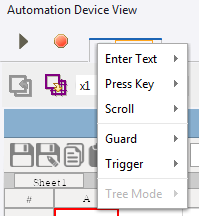
Properties
- Name
- Name of the step.
- Finder
- Device: Select the name of the automation device.
- Application: Specify the name of the application the action is performed in.
- Text
- Either type in the text directly or specify a variable with text. The variable name must be preceded by an equal sign, such as =EnterTextVariable.