Create a project
Create a project (a shared project for simplicity) called "TestOnlineLearning." Add a document type called "Invoices" that includes a few invoices. Pre-train only one vendor's invoice, DataResolutions_01.
Perform the following steps in Transformation Designer.
-
On the main menu, select
.
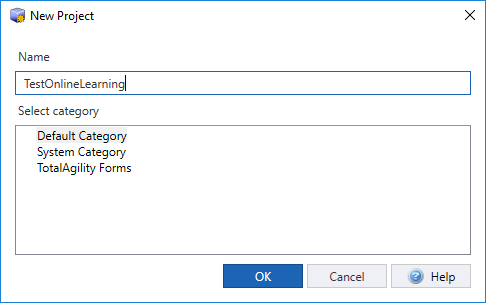
-
In the
Project Settings dialog box, on the
General tab, select
Enable Online Learning.
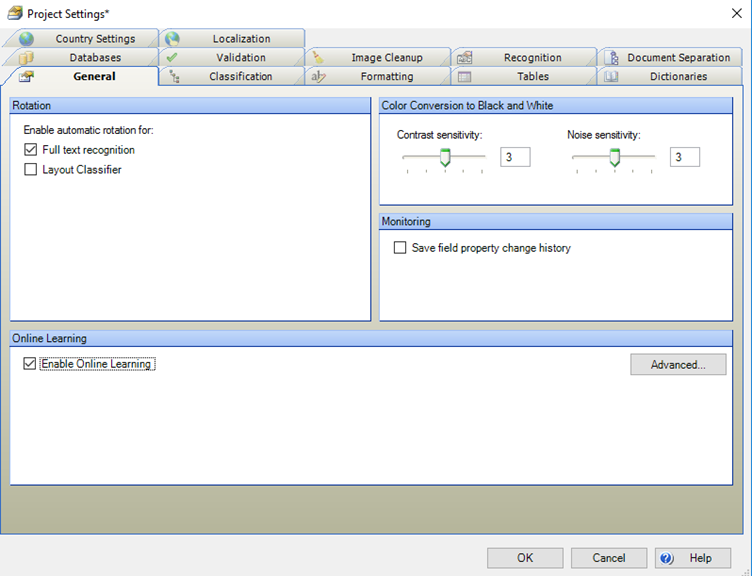
-
To enable the extraction Online Learning, click
Advanced and select
Use Extraction Online Learning.
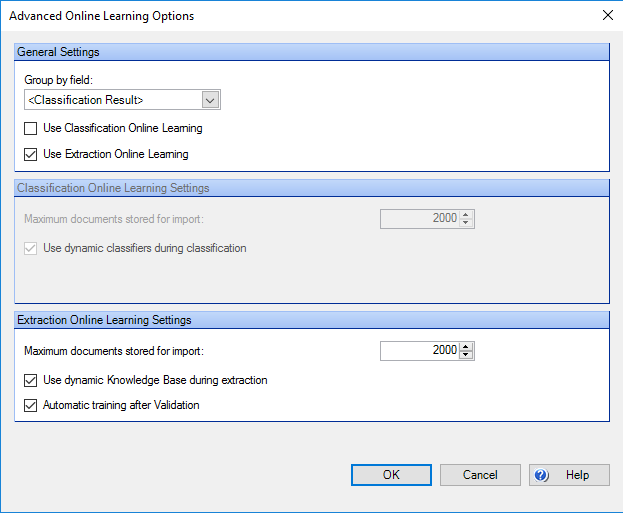
-
Add a document type,
Invoices, with two fields:
InvoiceNumber and
InvoiceDate. Then add a trainable
Invoice Group Locator and assign its subfields to your fields.
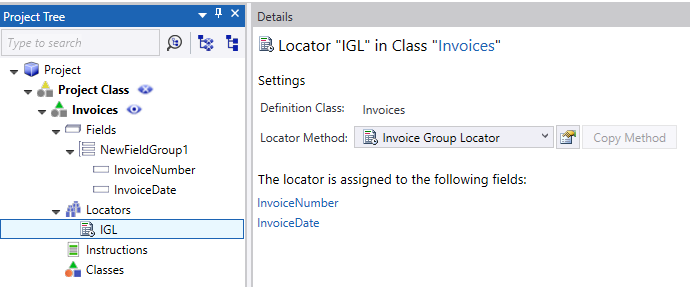
-
Select both fields for TotalAgility to monitor in Validation. If monitored fields are changed, the document will be
trained.
If you do not want all trainable fields to be monitored, you should only select the ones that you want.
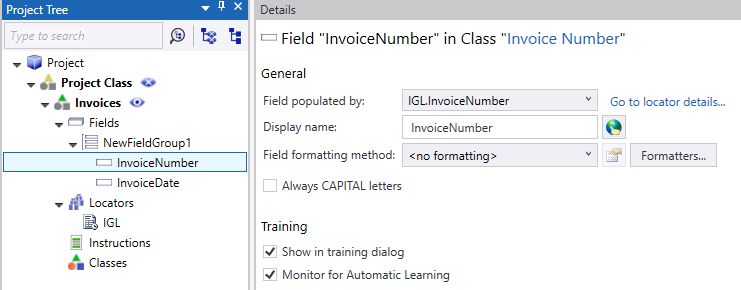
-
To set the Invoices document type as the default, so you do not have to set up classification, right-click
Invoices and select
Default Classification Result.
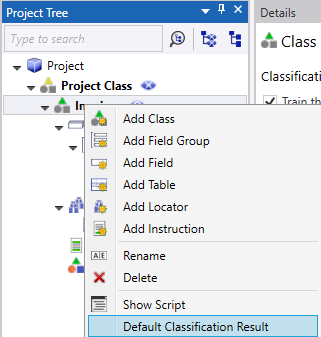
-
Now pre-train the project with an invoice from the Data Resolutions vendor.
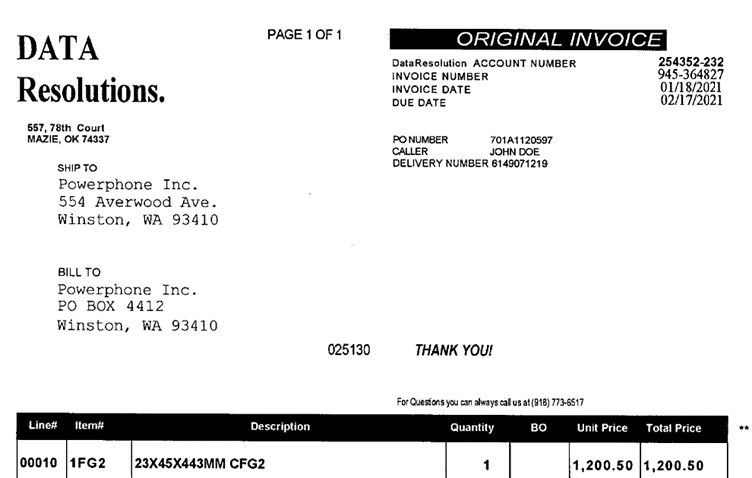
-
Select the Invoices document type and right-click the invoice (example: DataResolutions_01) to pre-train and add it to
the training set for that document type.
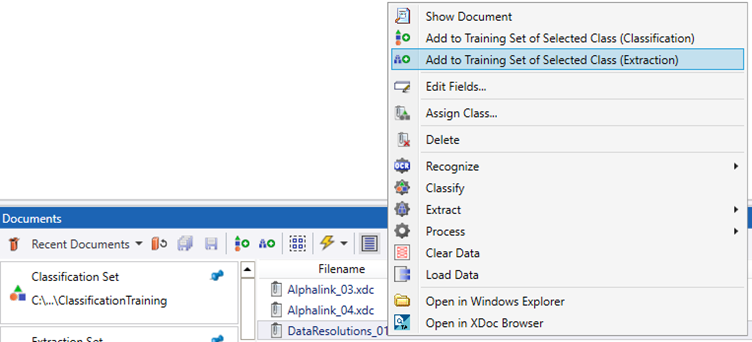
The document opens in the Edit Document dialog box.
-
Point and click or lasso the values for
Invoice Number and
Invoice Date.
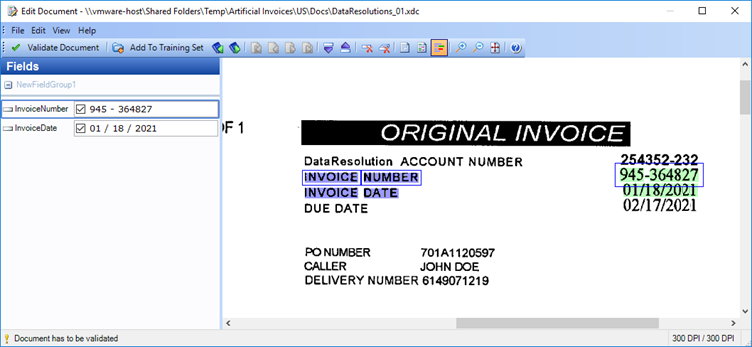
-
Click
Add To Training Set and close the dialog box.
As extraction training is incremental (see Incremental learning versus rebuilding a model), you do not need to select Train Extraction.
Now you have pre-trained the project with one document from one vendor!
Note the following about the document:
-
The document resides in the Extraction Training set.
-
The document is being used (Use: Selected). You can select to not use the document and exclude it from the final model.
-
The document will be trained when you rebuild the model (Trained: Yes).
-
-
Release the project.
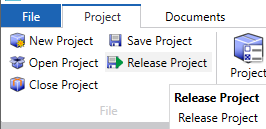
Now you are ready to create a process and generate forms to put the project into production. Continue to Create a process and generate forms.