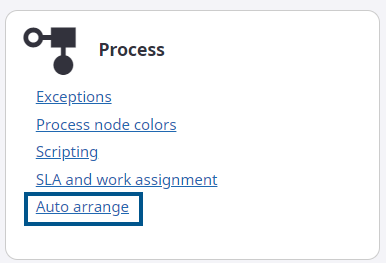Accessibility and usability
The following features are added or enhanced to improve accessibility and usability.
Accessibility
Accessibility is improved on the advanced controls and a new theme (Aria) is added to the Themes list provided with Kofax TotalAgility Designer. You can select a Work queue query using the keyboard.
Quickly add another item
Another item can be quickly added without having to go back and click the New button thus speeding up development time and improving the user experience.
A new
Add another button is available to add the current details and clear the screen
to add another item.
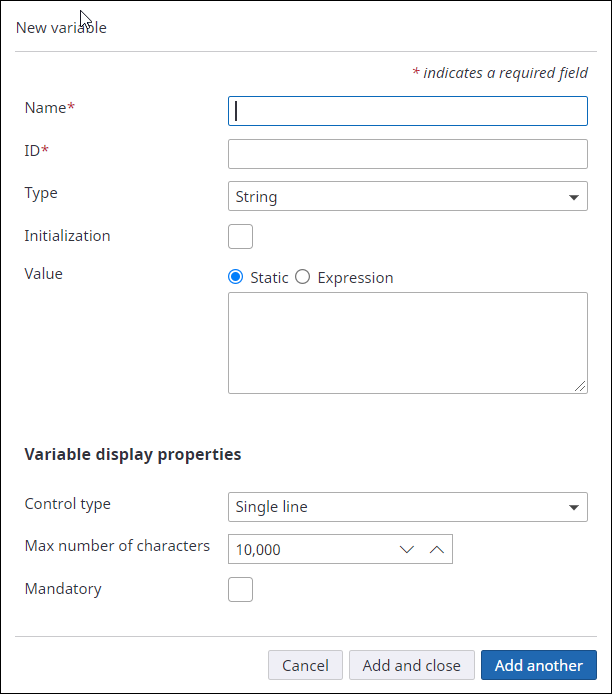
Dynamic filtering
You can dynamically filter query results on the Tile, Job list, Work queue and Workload controls. The filter fields (for Job, Work queue and System queries) are only available when you select the DynamicFilterField property. The list displays the fields based on the control type and associated query type. For example, if you are filtering on a Job list control, the filter fields are displayed only for a Job query. The Tile control supports all the three query types.
Ability to reorder input and output variables in decision tables
You can set the order of input and output variables in a decision table using and . For example, to move an input variable to the previous column, select the variable and click .
The order is updated in the table and in the dialog where you add or modify a condition.
Copy/paste scripts to/from a text editor
You can copy and paste scripts in Designer script activities to/from a text editor such as Visual Studio. When pasting from a text editor into a script activity, any existing variable IDs within double quotes found in the script text are automatically recognized as variables in the script/rule.
Process/Job viewer: Zoom to fit
A new Zoom to fit icon is available on the Process and Job viewer toolbars. Use the icon to reduce the viewing percentage so that the entire process is visible without scrollbars. For smaller processes, the viewing percentage is increased and for the larger processes decreased.
Revert changes in a query
In TotalAgility Workspace, you can revert changes to a previously saved query and restore it for use in its original format.
If you edit a previously saved query in the Work queue, Job list or Workload control (without saving it), you can revert
those changes back to the originally saved version using the
Revert option.
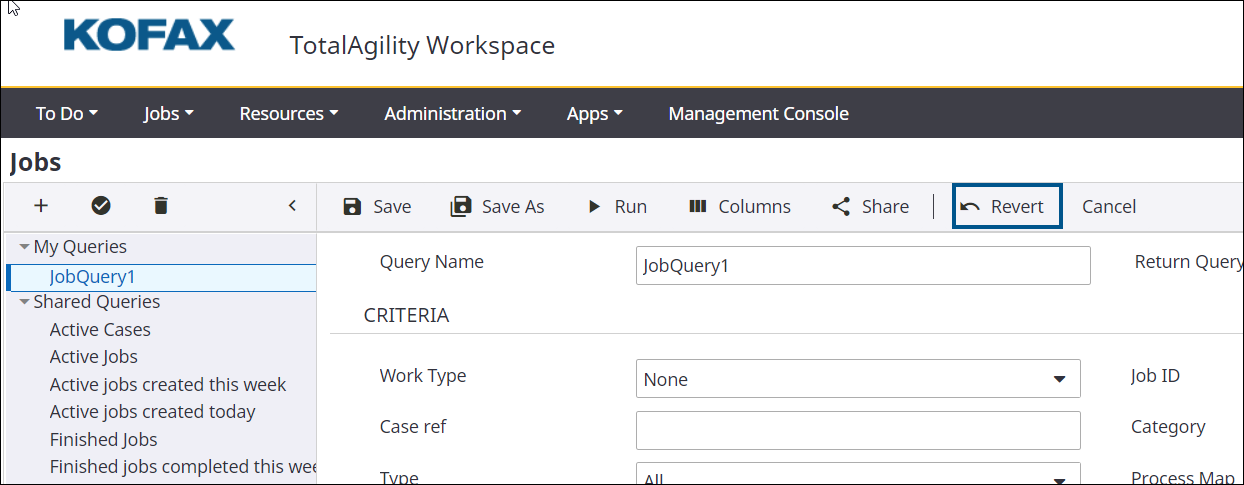
After you run an edited but unsaved query, those changes persist until you select another query or end your session.
System note types
A new System note type is available in TotalAgility Workspace so that any new notes that are written automatically by the system (such as job suspended) against a job appear as the System note type. This helps you to distinguish between notes added by users and notes added during system processing.
Time spent
When you view the Job History in TotalAgility Workspace, you can see the short time format both in the table as well as in the tooltip.
Ability to enable or disable the auto arrange function on process map
You can set the processes to automatically rearrange the layout when you add a new node or connect to a different node.