General enhancements
This topic summarizes the general enhancements in TotalAgility 7.10.0.
Allow supervisors to be a resource group
You can assign a resource group as a supervisor so that you can define a hierarchical structure that can be easily changed when supervisors change.
Inheriting process capture settings
If a capture activity is used in an embedded process, it inherits its capture settings such as classification group Capture access permissions, and other miscellaneous capture process settings from the parent process. However, if the capture activity is in a subjob, it uses the settings from the subjob process and not the parent process.
Return time pending and time spent in system queries
The system queries are enhanced to support more filtering options and return additional information.
When you edit a system query in Designer or Workspace, the following additional columns are available:
-
Time pending: Returns how long the activity has been pending (in days, hours, minutes, seconds, milliseconds.)
-
Time spent: Returns how many seconds it took to complete the activity (how long the activity was in a taken state) in days, hours, minutes, seconds, milliseconds.
You can select to sort these columns if sorting is enabled at the system level. A filter is also available for these options so that you can search for Time pending by entering an operator (less than or greater than) and a period in days, hours, minutes, seconds, milliseconds.
Click here for more information.
Configure processes for rejected or partially imported documents
You can now configure processes for rejected/failed or partially imported documents. For such documents, only the metadata of the documents is passed to the relevant processes.
Date/Time values in local system format
The Date/Time metadata fields in import settings always return values in the UTC format. To get metadata field values in the local system format, configure the IsUtcTime parameter in the Agility.Server.Core.WorkerService.exe.config file. Refer to the Kofax TotalAgility Administrator's Guide.
Support for OAuth authentication in SharePoint Online integration
SharePoint Online integration in TotalAgility is updated to support OAuth authentication by allowing the selection of an OAuth server configured in TotalAgility when specifying credentials for the SharePoint Online site in TotalAgility Designer.
At runtime, it will retrieve the access token from the configured OAuth server.
OAuth authentication is now the default authentication when configuring SharePoint Online integration in TotalAgility.
Basic authentication is now legacy for SharePoint Online and other Office 365 apps.
Support for retention labels to declare content as records in SharePoint
In previous releases, "Declare as record" in SharePoint Integration of TotalAgility only supported Record Management through the use of the Record center.
This release supports using Retention Labels to declare content as records for SharePoint Online.
Support for Client Certificate authentication
TotalAgility supports Client Certificate authentication for linked servers and for web service integration. When a client certificate is specified, manual authentication or Windows authentication is not used.
Support for event-nesting logic within Capture events
TotalAgility supports the correct execution order of the "Refresh capture form," "Add row" and "Delete row" form actions.
In previous versions, the execution order of the event actions could be different than the configured one.
For example, if on the "Text changed" event you configured the following actions:
-
Add row
-
Show Message
The order of execution could be:
-
Show Message
-
Add row
In TotalAgility 7.10.0, the actions are executed in the designed order.
Federated security generated form support personas and custom sites
A generated Federated security logon form supports user personas in TotalAgility. If you log on via Federated security, you are directed to your landing page instead of the standard Work queue form.
This approach already works when using Federated security without a generated logon form. This functionality now also works with custom sites as the out-of-the-box site when Federated security is enabled and the resource has a persona. If logging on with Federated security via custom site, the custom site remains in the URL after logon.
Package content associations
When you compare a package, all items are listed regardless of whether they are included as an association. If an item is deselected, the item and its associations are not imported. An Overview tab is added to the Packages page. This tab is used to view all the items along with their associated items that are included in the package. The total count of items and the count of items grouped by artifact type is displayed at the bottom. You cannot add or remove items from the overview; however, you can filter on items.
When the package is imported, the items are displayed in two views:
-
Main view: This view shows the high-level items.
-
Overview: This view displays all the items selected in the Main view along with their associated items that are to be imported.
If items are deselected in the Main view, their associated items are also deselected in the Overview.
Category associations
When viewing a category, you can now view the associations using the new Associations button. Items (such as processes) that open in a new browser window are available as hyperlinks and can be opened directly from the list.
Auto update
In TotalAgility on-premise, Azure and on-premise multi-tenant environments, you no longer need to restart the IIS application pool or services after updating system settings. These are automatically applied after a set period of time.
Document variables as initialization/output and input
If you have a form to create a new job, or complete an activity, you may require the user to supply a document without the need for a full Scan interface. Now when you generate a form for a process or activity that has a document initialization/output, a File upload control is automatically added and configured to upload a document to the repository.
Similarly, if you have a form to complete an activity, you may require the user to view a document without the need for a full Scan interface. Now, when you generate a form for an activity with a document input, a Web capture control is automatically added and configured to show the documents associated with the activity.
Form designer enhancements
This topic summarizes the enhancements to Form designer.
Primary/Secondary menu styles
You can now have different styles for the horizontal and vertical navigation in a form.
When you create a new theme, additional options (Vertical default and
Vertical hover style) are available for Vertical navigation menu so that a
CSS class can be assigned.
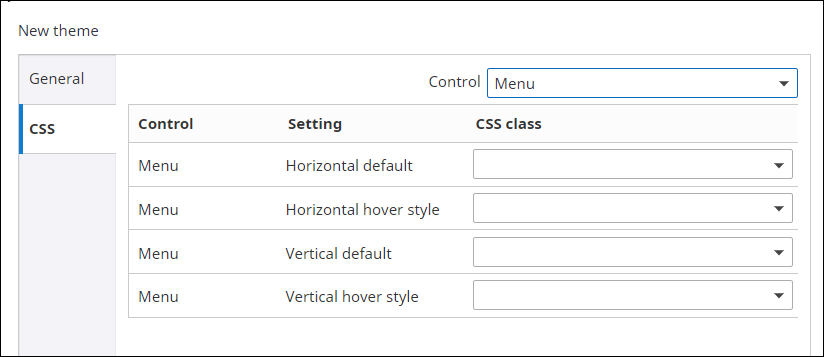
The existing labels for Menu are renamed:
-
"Default" is renamed to "Horizontal default".
-
"Hover style" is renamed to "Horizontal hover style".
When you upgrade TotalAgility without importing the package, the "Vertical default" style remains the same as the "Horizontal default" style and the "Vertical hover style" remains the same as the "Horizontal hover style" (for backward compatibility).
Vertical navigation menu
You can define whether the vertical menu should be collapsed or expanded at runtime for a site or a form using the new
property,
Collapsible.
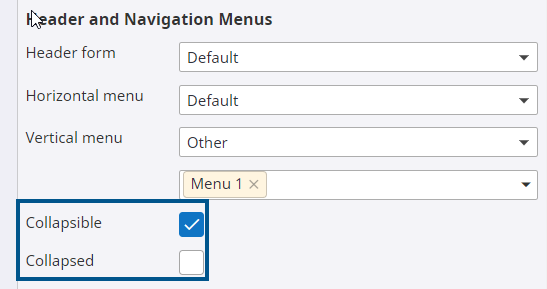
Force session ID validation on all server form actions
A new Session validation form setting, if selected, the form requires all actions to pass a valid session ID when executing server side form actions. This means the form can only be used by a logged-on TotalAgility user.
Click here for more information.
Work queue: Display actions as icon list
You can configure the work queue to display actions either as a drop-down or a list of image icons so that the actions are more easily accessible. On the Configuration tab of a Work queue control, a new Display actions as property is available with two options: Dropdown and Icon list (default).
Action types to view notes and documents
Two new action types are available for a Job list control:
-
View Notes: Displays the notes associated with the job.
-
View Documents: Displays the documents associated with the job.
Tile control
You can configure a Tile control to show the result for a .NET method and use the tile to show information other than the count returned from a query. For example, you can show the number of logged-on users, or the number of notes for a job. When you use any action, you can update the count and display the value on the tile using the new Count property of type number.
You can also configure the text color on the tile to automatically adjust to black or white depending on the contrast ratio so that you can use any color for the background of your tile and the text on the tile will always be visible.
-
The text color is black if the contrast ratio between white and the selected background color is < 4.5.
-
The text color is white if the contrast ratio between black and the selected background color is > 4.5.
When conditional background colors are configured, the font color is automatically adjusted.
Chart control: Group by suspend reason
You can configure a Chart control to group results by the suspend reasons and view the total for each suspend reason.
When you add a chart control to a form and select a Job query or a System query, the "Suspend reason" is available as one of the fields you can group by. For a System query, additionally the "Machine" is also available as one of the fields to group by.
When you use the UpdateControlProperties action, you can dynamically group by the Suspend reason.
When you view the form at runtime and if you use a Job query or System query, then the totals per "Suspend reason" are displayed on the chart. For System query, if grouped by "Machine", then the totals per machine are displayed.
When you use the UpdateControlProperties action, you can dynamically group by "Machine".
Tile and Chart control: Add shadow property and on-click indicator
The Add Shadow property is added to the Design tab of the Tile and Chart controls. This property adds a 1-pixel grey border and drop shadow to the tile/chart control at both design time and runtime, making the tiles and charts stand out more when they are displayed on a form.
Date control: Show time option
You can control whether the time selector is displayed at runtime using the new Show time property available on a Date control (for Text box and Calendar controls). This setting is cleared by default and the time value is set to 00:00:00.
Table control: Enhanced table column associations
You can view table column associations if a table column is used in any action. You cannot delete a table column or the table when a table column is mapped for any action. If you try to delete a table column which is used in any action, a message appears stating, "This table column cannot be deleted as it is in use in a form action."
Forms: Support content display from right to left
The content is displayed from right to left when you view forms or TotalAgility Workspace through a site that is using a theme.
Control confidence level display on the Document review form
You can show or hide the "Confidence" column on a Document review form using the new Show document confidence setting.
Scan create new job form: Configurable thumbnail size
Use the new Thumbnail settings system setting to increase the thumbnail size on a "Scan create new job" form, which allows you to click on each page to enlarge it in the Image Viewer instead of scrolling through the thumbnails. Increasing the thumbnail size helps to accurately check the scan quality when you scan large number of pages and perform a scan review. You can reset the default values for the thumbnail sizes.
New tenant status: Inaccessible
Use the "Tenant Activation Interval in Seconds" configuration utility setting to specify the time interval between retries used by the system when a tenant is found to be inaccessible. If the tenant is inaccessible after the maximum number of retries, it becomes inactive. If the tenant is accessible before the maximum number of retries, it becomes active again.
The default tenant activation interval is 30 seconds.
Message Connector enhancements
The following new fields are added to the Performance and limits tab in Message Connector Configuration.
-
Retry delay: For configuring Message Connector to wait for a specific duration before importing a message again after it fails with an unexpected import error. This is only applicable when Message Connector operates in Storage mode.
-
Message lock duration: For configuring the duration for which a message is locked for processing.
-
Server threads: For configuring the number of reception threads to handle concurrent calls on the internal HTTP interface.