Extract Row
You can extract data based on rows from the Recorder View when executing the Email step or the Database group of steps. Ensure that a complex type is created with attribute names and types that correspond to the table columns, and either the attribute name or the storage name matches the column name.
When you execute the Email step or any of the Database-related step, you can navigate to the necessary row of the opened table in the Recorder View. Click the square indicator to the left of the necessary row to check, whether the column types match the complex type created for the extraction of the row. Edit the type if needed.
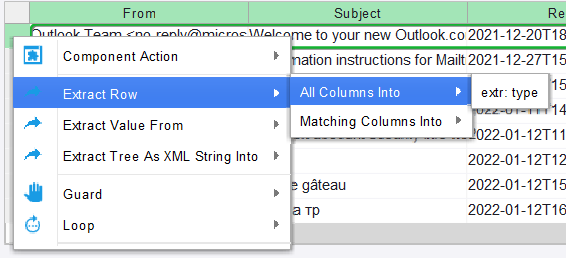
Extract All Columns
You can extract the data from all of the columns of the row by right-clicking the square indicator to the left of the row and selecting . For each cell, an Extract Data step appears in the Robot workflow. You can configure the extracted data and assign variables to the appropriate types.
Extract Matching Columns
To extract the data from the columns that match only the attribute name and its type, right-click the indicator to the left of the row and select . In the Robot workflow, you can see the number of Extract Data steps equal to the number of the cells that match the chosen complex type. Edit and configure the data and proceed to the next step of the Robot workflow.
The fields that contain data of type Long Binary or Long Text cannot be extracted with the Extract Row step. You can extract Binary data manually by right-clicking the cell and selecting or , respectively.
Note that the types Long Binary and Long Text have an attribute der_is_big_value="true" in the Tree View of the Robot.
Properties
- Alias
- Add an alias or a finder.
- Base Finder
- Specify the component to use: an application, a component, or a device.
- Device
- Select the device.
- Application
- Set the name for the application.
- Component
- Set the name for the component.
- Text Match (Regex)
-
Enables you to search for the exact text with or without descendants and within the tree. Fill in the Regex box to specify the search criteria.
Component actions
| Action | Description |
|---|---|
| Read Long Binary Value | Extracts data of type Long Binary from the cell. |
| Read Long Text Value | Extracts data of type Long Text from the cell. |