Web Server Configuration
Follow the steps below to configure the Web Server:
-
In Business Connect Server Configuration Manager, click
the Web Server tab:
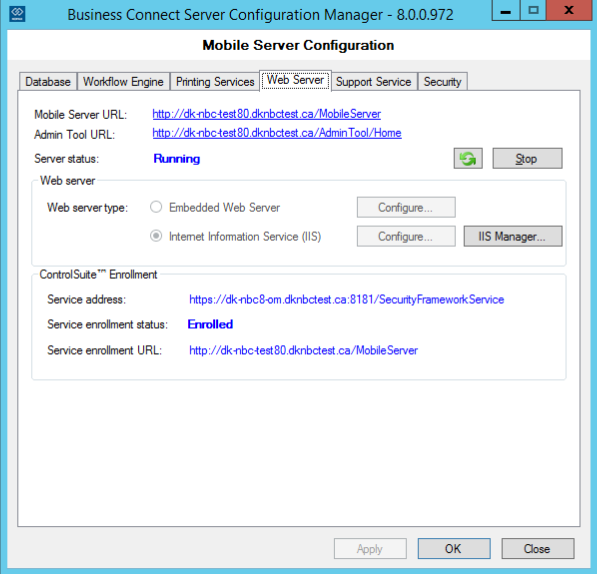
- Record Web Server URL and Admin Tool URL. The Admin Tool Web page is used to monitor and maintain general Web server settings, locations, users, and more.
- If the Server status is Running, click Stop.
-
Select the Web server type, either Embedded
Web Server or Internet Information Service
(IIS), and then click on the corresponding
Configure button.
-
In the Embedded Web Server Configuration dialog
box, provide the Web site’s Mobile Server port
and Admin Tool port, and then click
OK.
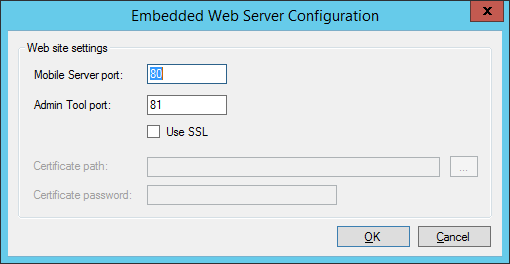
-
In the IIS Configuration dialog box, provide the
Web site’s IP address and
Port, and then click
OK.
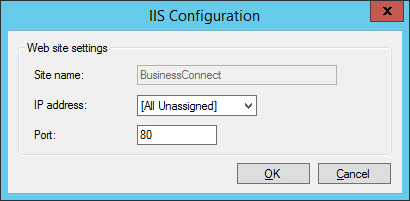
IIS must already be installed on the server before it can be configured.
-
In the Embedded Web Server Configuration dialog
box, provide the Web site’s Mobile Server port
and Admin Tool port, and then click
OK.
- Click Start to restart the service.
- Click Apply to save the settings.
-
Check in the ControlSuite™ Enrollment section, if Kofax Business Connect
Mobile Server is discoverable by other Control Suite
components.
-
If Service enrollment status is Not
enrolled or if the Service enrollment
URL is outdated, then use Configuration Assistant to
correct the situation. For details on enrollment refer to Configure
Control Suite in the Control Suite Installation Guide.
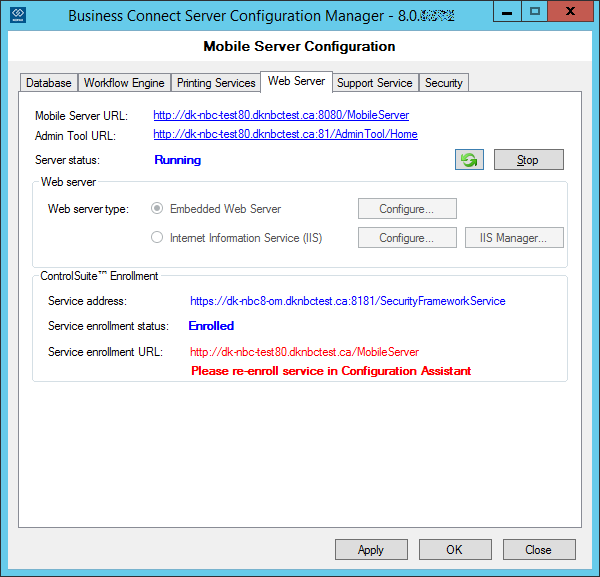
- Relaunch Configuration Manager and make sure that Service enrollment status is Enrolled, and the new Service enrollment URL is equivalent of Mobile Server URL.
-
If Service enrollment status is Not
enrolled or if the Service enrollment
URL is outdated, then use Configuration Assistant to
correct the situation. For details on enrollment refer to Configure
Control Suite in the Control Suite Installation Guide.
