Managing Users
Users are automatically added to the list of Users when they log in or attempt to log in with their mobile devices. You can review this list to monitor who is accessing the system and which devices they are using.
To manage users in Business Connect, do the following:
-
In Admin Tool, click .
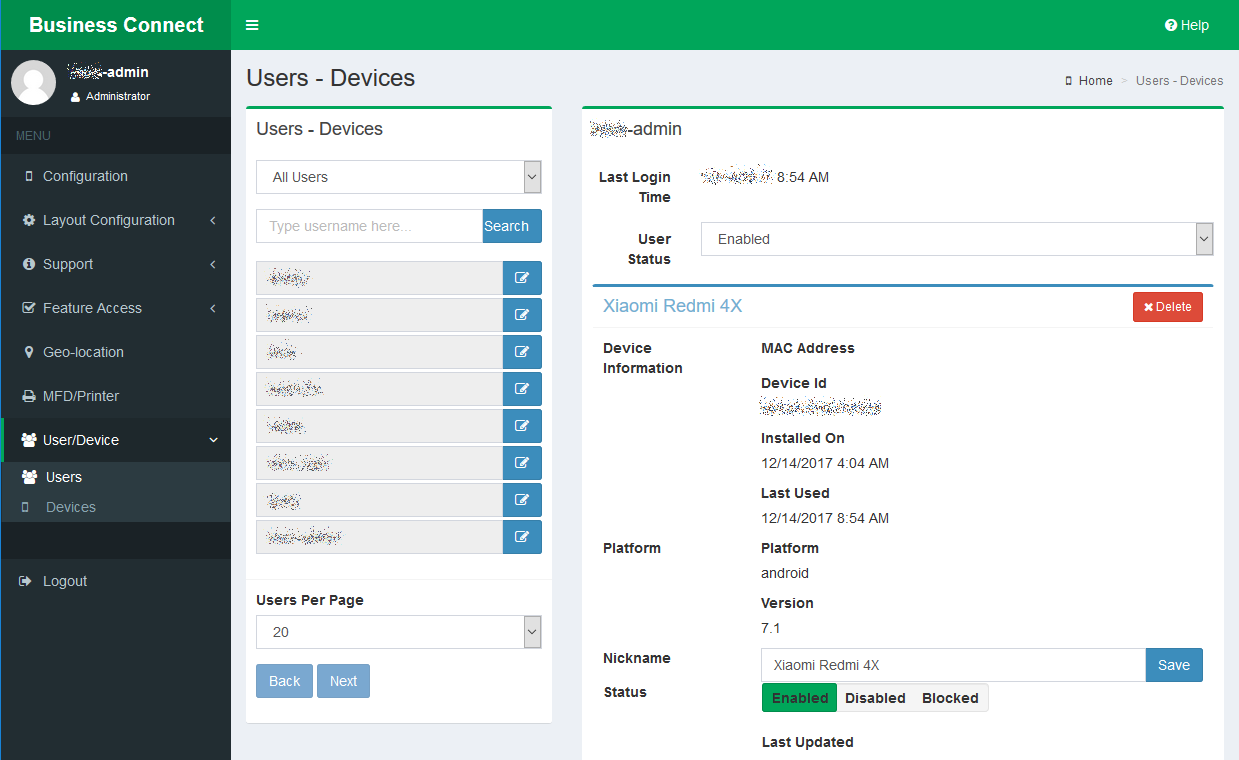
- Select the type of users to view from the drop-down list. (All Users, Valid Users, or Invalid Users).
- Optionally, you can search for a user by typing their name in the Search field.
- Select the number of Users Per Page to display. Up to 100 users per page can be displayed. Use the Back and Next buttons to scroll through the pages if more than 100 users are listed.
-
Click the Edit icon beside the desired user in the list
to open its properties window and modify any settings.
- Set the User Status to Enabled or Blocked.
- To remove a user’s device, click the Delete button. This removes the device-to-user pairing and decrease the total device count for the user.
- Enter or modify the device Nickname.
-
To adjust the status of a user’s device, select one of the
following:
- Enabled: The user can use this device to log into Business Connect and access the various features.
- Disabled: The user can use this device to log into Business Connect to manage the list of his/her enabled devices such that the total number of enabled devices does not exceed the limit set by the administrator.
- Blocked: The user cannot use this device to log into Business Connect. Unblocking the device requires an action from the administrator.
- Click Save.
