Color
The Color dialog box provides advanced palettes and a color picker to set the preferred color with precision. Use the palettes to select a color, or click Select on the right to pick any color on the entire screen with the color picker tool. The newly selected color (New) and the one you started with (Current) are displayed to the right of the dialog box.
Standard tab
The Standard tab (default) offers basic colors in a hexagon cell arrangement, along with a linear monochrome palette. Click any color cell to select a color.
Custom tab
The Custom tab contains a standard Windows color selection tool, with a color matrix and a brightness slider.
-
Click a color within the color matrix.
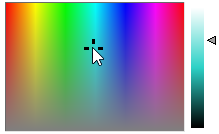
-
Modify the selected color by adjusting the vertical brightness slider.
-
Define a color by adjusting color components numerically. Click in a numeric box to edit the value, or click the arrows on the right to increase or decrease the value.
-
Edit the Hue, Sat, and Lum values, representing the color in the HSL (Hue, Saturation, Lightness) color space.
-
Edit the Red, Green, and Blue values, representing the color in the RGB color space.
-