Operator
Symbol
Examples
Diagram
AND
&
A AND B
A & B
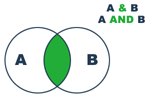
OR
|
A OR B
A | B
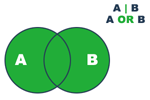
EXCLUSIVE OR
^
A EXCLUSIVE OR B
A ^ B
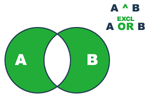
NOT (alone)
~
NOT A
~ A
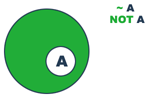
NOT (combined)
~
A NOT B
A ~ B
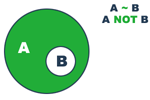
A Boolean search of PDF documents provides more search options by letting you combine search criteria in a clearly defined way (using logical operators). It applies only when multiple documents are searched; it does not apply when searching by patterns or masks. When searching for multiple search words or phrases, an OR search is performed; that is, each occurrence of either search string will be reported. This means Boolean operators are no longer needed to do OR-type searches. AND-type searches (where both strings must be present, so fewer results are generated) can only be done with Boolean operators.
To use a Boolean query in a multiple-document search
Open the Search dialog box in the Home ribbon.
Choose Select Index from the Look In drop-down list, select an index in the Index Manager dialog box and click OK.
Click >> Advanced and choose Boolean query in the Match drop-down list.
Type the query for the search terms, using Boolean operators and syntax.
Click Search. The results appear in the bottom part of the Search dialog box.
Click an entry in the Result list box to display its page with the search result highlighted. The number of occurrences appears bottom-right in the Result list box.
Commonly used Boolean operators
AND (&): Put this between two words to find only documents that contain both words. This narrows the search, since documents containing only one of the words will not be found.
OR ( | ): Put this between two words to find all documents containing either word. This gives a wider search, since more documents are likely to fulfill this condition. Documents containing both words will also be found.
EXCLUSIVE OR (^): Put this between two words to find all documents containing either word, but not containing both.
NOT (~): Put this before a search word to exclude all documents that contain the word. You can combine this with a positive search request, for example: type ‘Invoice NOT Kofax’ to find all documents that contain the word Invoice but do not contain the word Kofax.
Use parentheses to specify the order of operations. For example, type:
Europe & (Paris | Brussels)
First there is an OR search on Paris and Brussels, and then an AND search on the result with Europe. So it finds all documents with either Paris or Brussels, but then retains only those that also contain Europe.
In the following examples A and B represent search words or strings. The green parts in the diagrams show which occurrences will be found.
|
Operator |
Symbol |
Examples |
Diagram |
|
AND |
& |
A AND B |
|
|
OR |
| |
A OR B A | B |
|
|
EXCLUSIVE OR |
^ |
A EXCLUSIVE OR B |
|
|
NOT (alone) |
~ |
NOT A |
|
|
NOT (combined) |
~ |
A NOT B |
|
In the case NOT A, the green area represents all the files included in the search.
Note
You cannot do wildcard searches using asterisks (*) or question marks (?) when searching index files.