XML structure of localization files
After adding a project language on the Project Settings - Project Localization tab, a directory called Localization is created. In this directory, language subdirectories are created with an XML file for each specified language. This language-specific XML file is designed to contain translated strings for various objects defined in the project, such as captions or display names for fields.
The XML file enables you to create a complete translation for all objects defined in the project in a single step, whereas Project Builder only provides the possibility to create a per string (or object) translation.
The naming schema of the tags used in the XML file reflect the object-names used in the project. That makes the XML easy to read and the values, you want translate, easy to find.
When editing the XML-file, you can translate either all object-values given for the project, or only a few selected ones and remove those that are not needed. Then, for the removed ones, the fall back mechanism is applied. The deletion of unneeded code snippets, enables simpler handling of the XML structure (when doing so, make sure that the XML text stays well-formed.)
The following image shows a code-snippet of a language-specific XML file, generated when added on the Project Settings -
Project Localization Tab. This file contains nested value-tags that wrap the associated objects as strings. These strings are
displayed in the selected project language as a basis for localization.
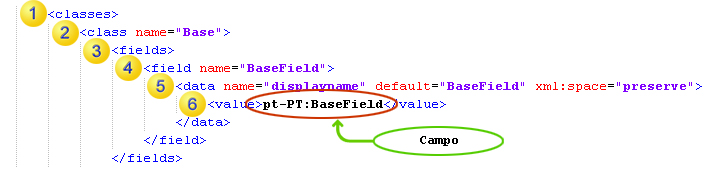

|
The
|

|
The
|

|
The
|

|
The
|

|
The
|

|
The
|
Some objects have more than one
data
-tag. For example, if you want to translate strings of a database button for a
Validation form, there are three data/value definitions you
have to consider. A sample code-snippet is displayed in the following image:
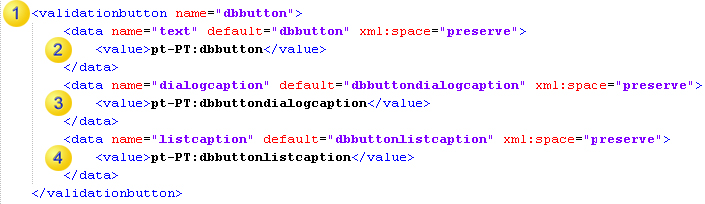

|
The
|

|
The
|

|
The attribute
|

|
The attribute
|