Add an activity
-
On the
Process Designer page, select the Start node.
The Satellite appears.
-
On the Satellite, select the Activity icon and drag it to the location on the map.
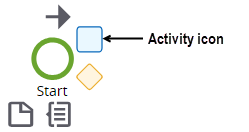
The activity is added and automatically linked to the Start node. - By default, TotalAgility gives the activity a unique name, such as Activity 1. To change the name, enter a different name in the Name box.
- When you add an activity, an ordinary activity is added by default. You can change the type of the activity.
- Configure the properties of the activity. See Activity properties.
Change an activity type
Use this procedure to change an existing activity to a different activity type. For example, change a normal activity to a .Net activity.
- Select the activity.
- In the Properties panel, on the Type list, select the activity type.
- Configure the properties of the activity.
-
Click
Save.
The settings previously configured for the activity are automatically applied to the changed type; configure only the properties specific to the changed activity type. See Activity types.Note
- Once you change an activity to an automatic activity, the resources assigned to the activity are removed.
- You cannot change the activity type for the following nodes:
- Decision
- Start
- End